Team-level workflows consist of three straightforward steps that can be devised:
- You can navigate to a Team in which you are a member, and click on the editing icon, or you can directly go to the team settings page by using the teams gear icon:
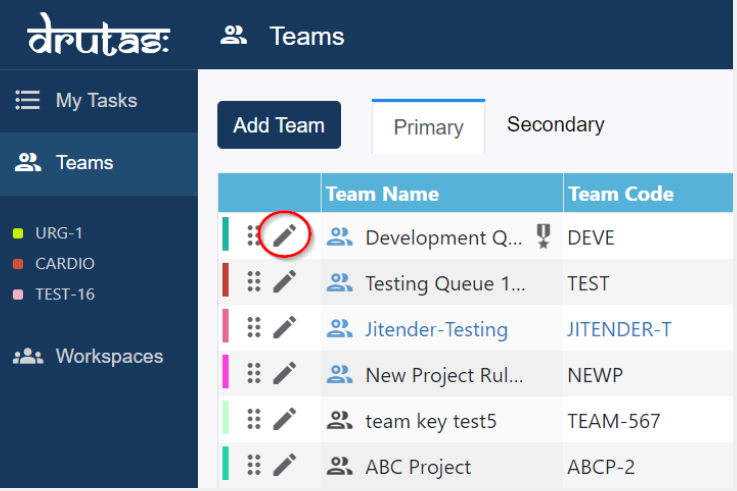
- Click on the edit team, which will give you access to the Team settings page:
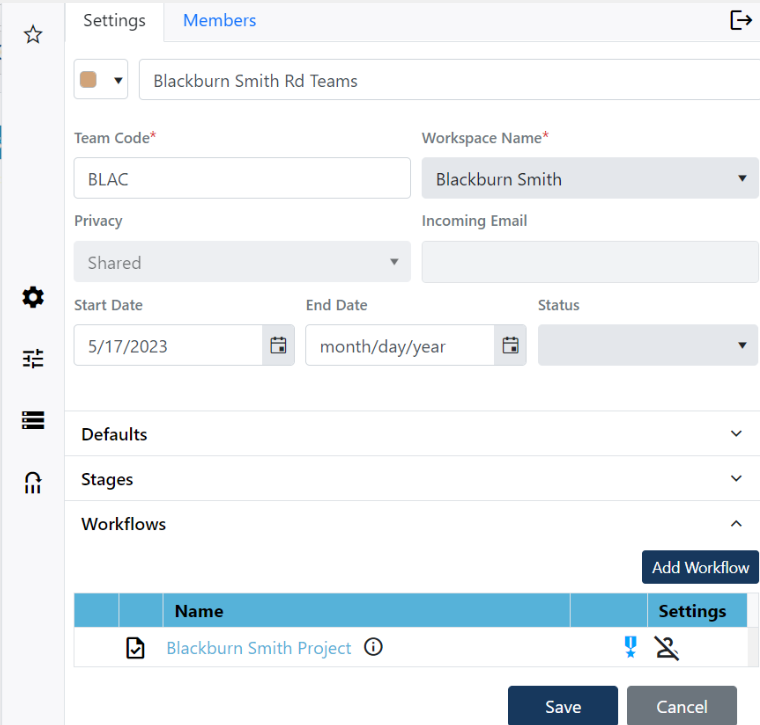
- Scroll down to the bottom of the Team settings page,
- A Workflow panel will be seen, as shown below in the image:
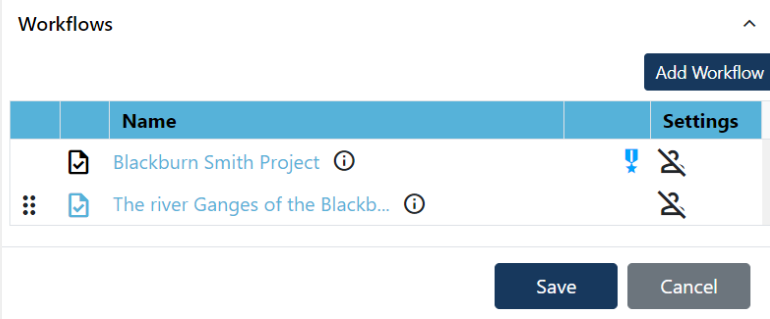
- Every Team will come with a default Workflow, and you will also notice a default icon associated with the default Workflow, as highlighted below in the image:
![]()
- By clicking on the name of the Workflow, you can make changes to the default configuration of the Workflow, as shown below in the image:
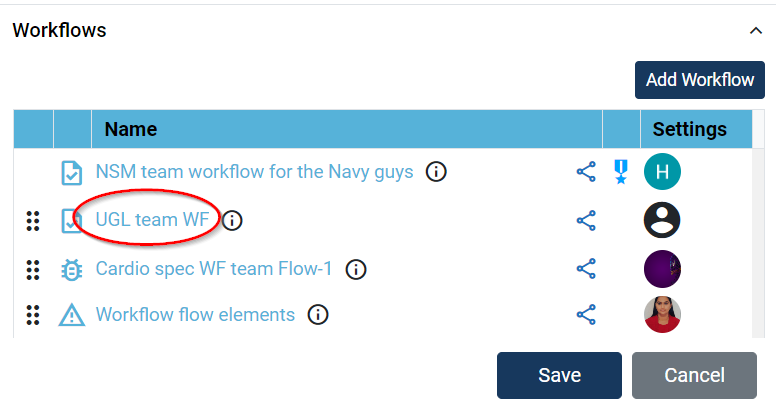
- Clicking on the “Add new Workflow” button will redirect you to the page where you can configure the settings for the workflow:
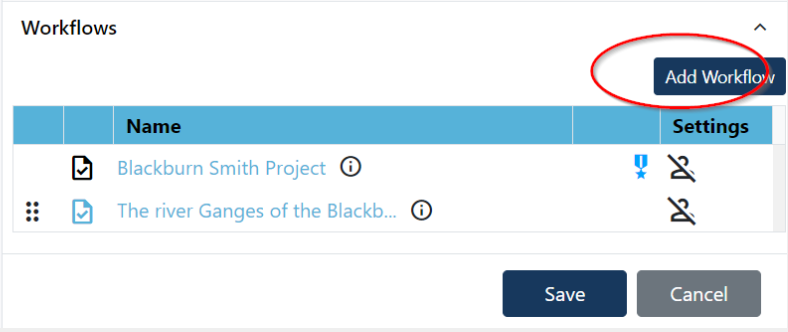
- You can configure the Workflow with the help of the Workflow settings page:
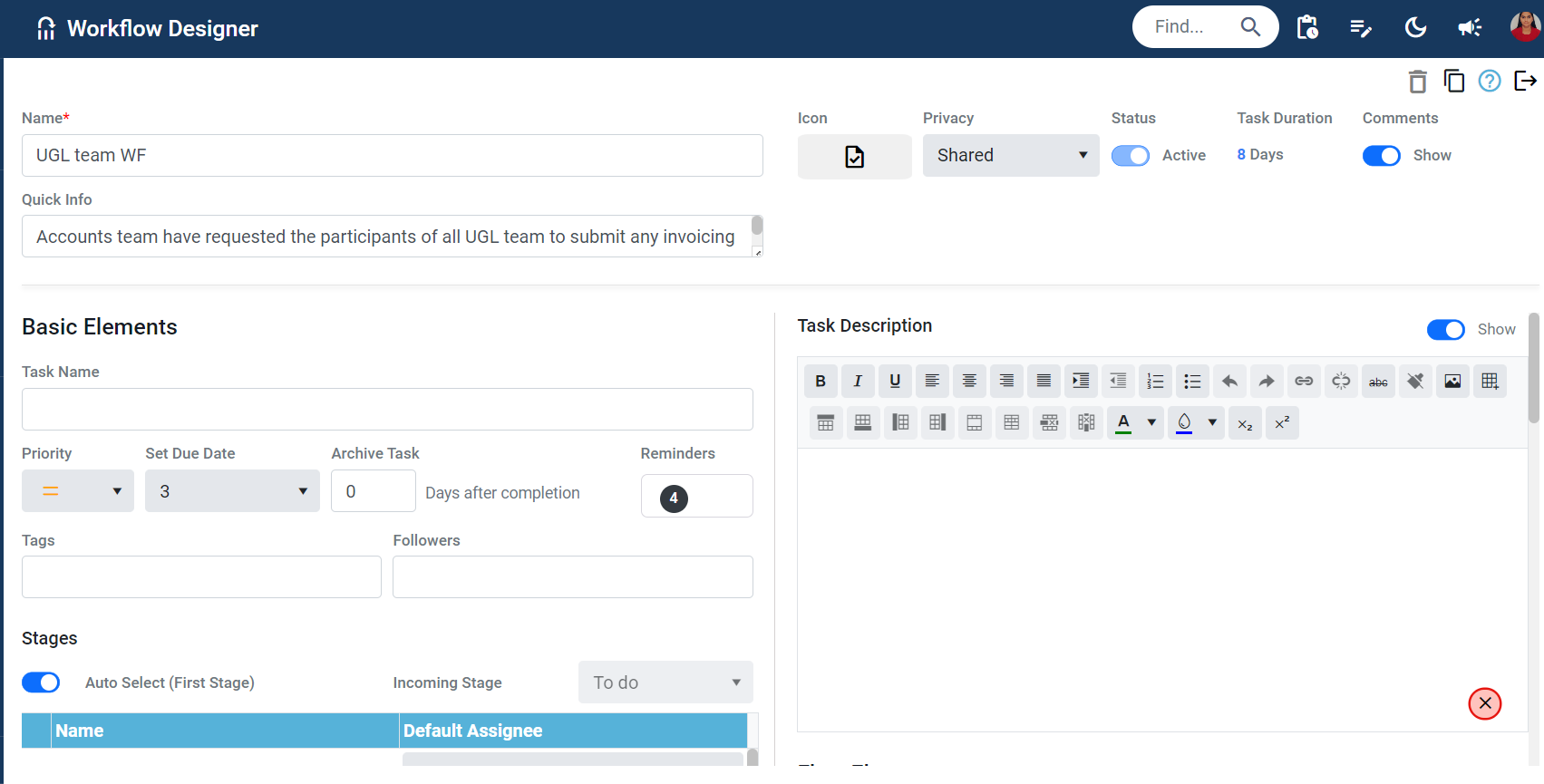
Note: once you have made all the modifications to a new Workflow settings page, simply click the save button, as highlighted below in the image:
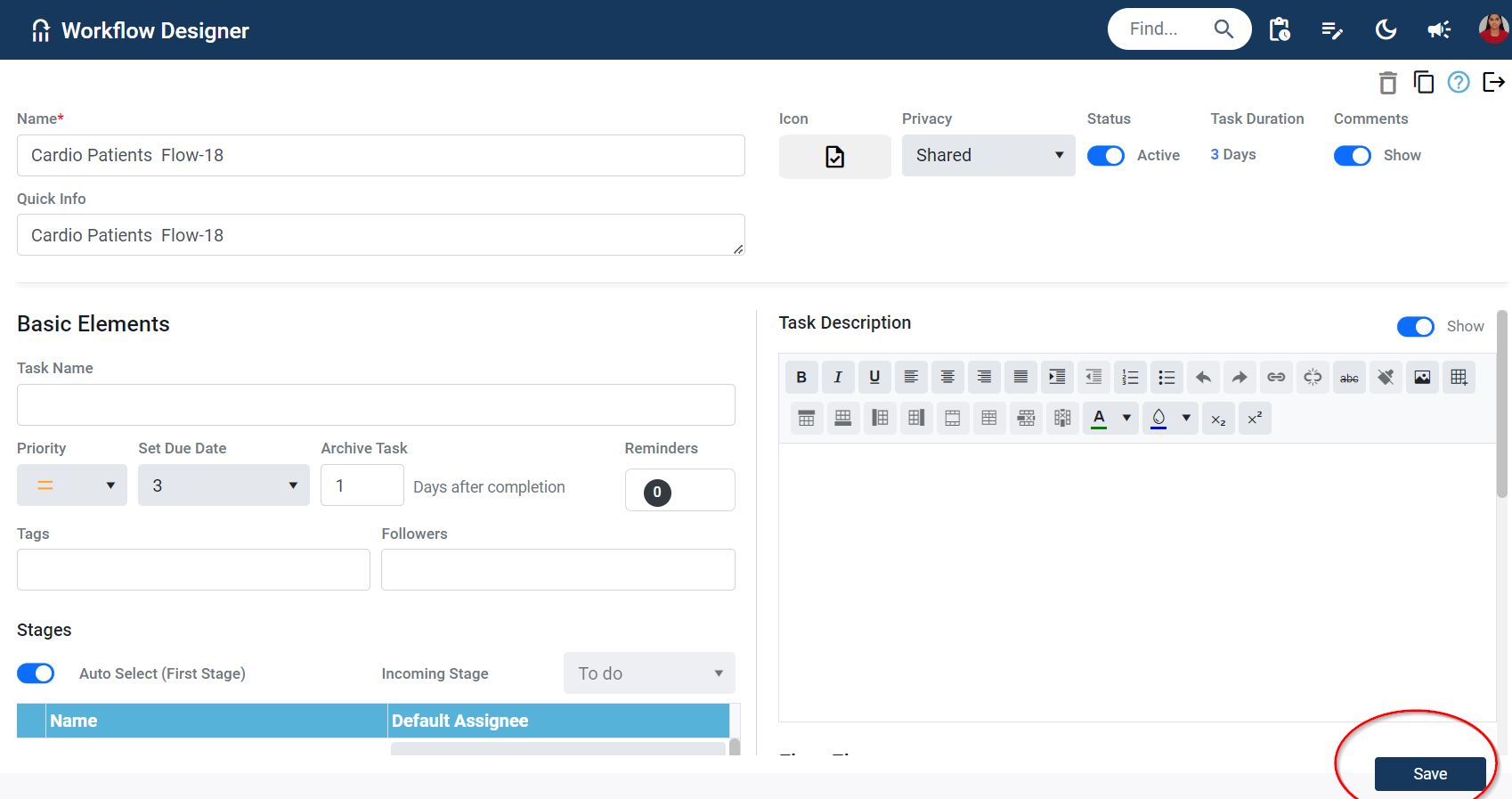
Any adjustments made to the current Workflow on the settings page will be automatically saved.