A Team or Workspace manager can create a Team either from the Teams Common Page or Workspace Common Page:
To add a team from the Teams Common page:
- Go to the Teams/Projects icon from the left sidebar menu and click the Add Team button:
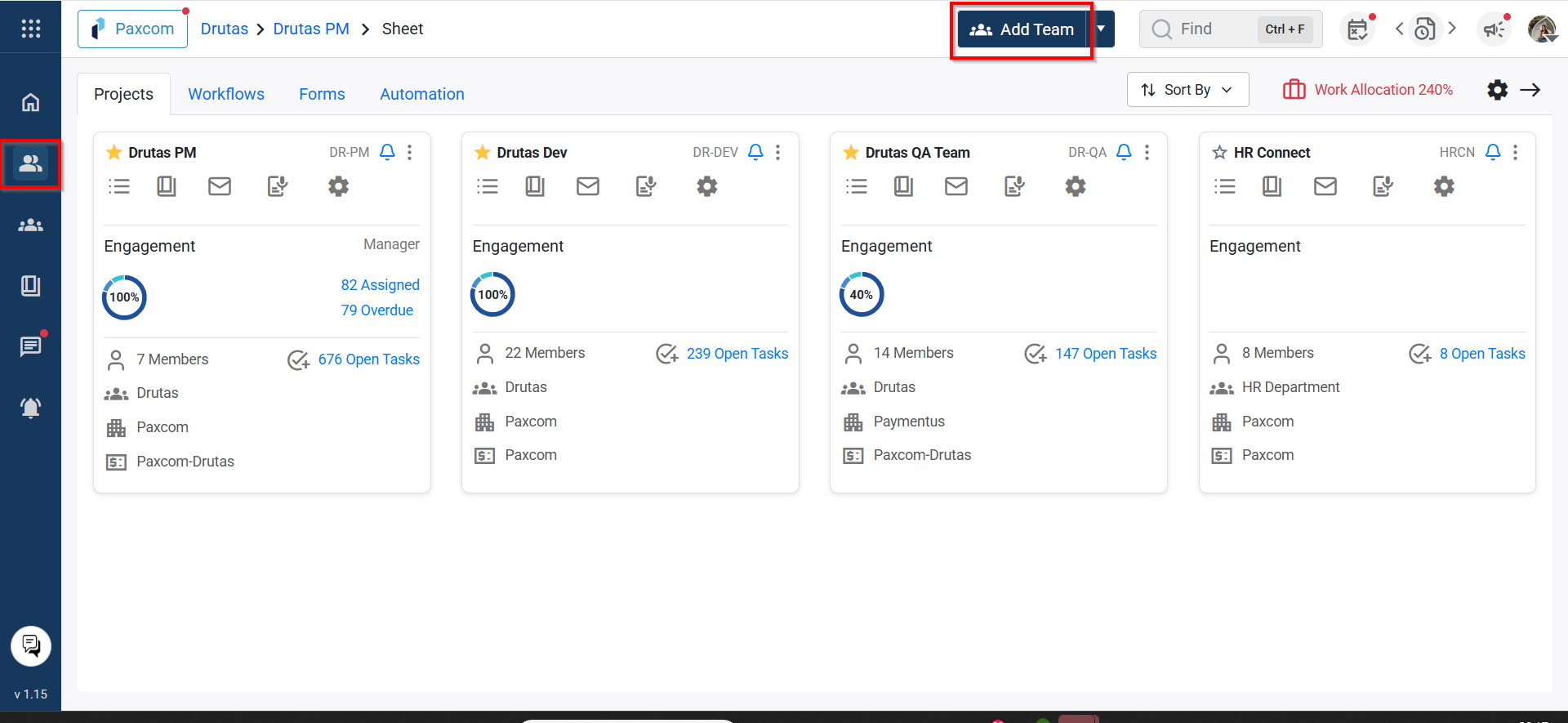
Enter the Team name and choose an already workspace from the dropdown menu to link it with your team. Hit the create button:
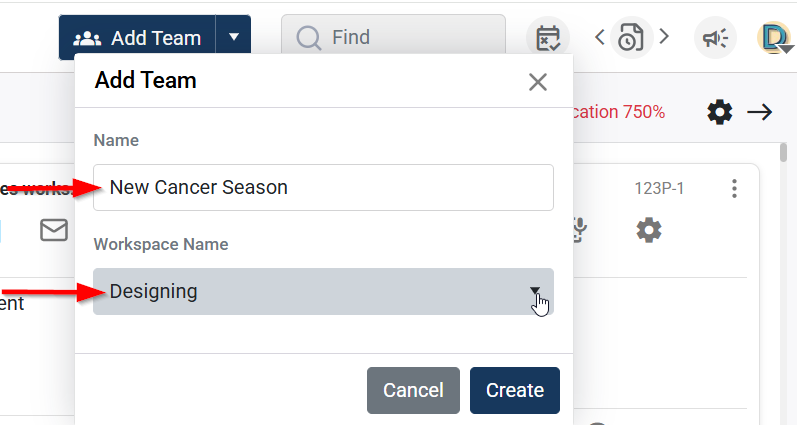
- Once a Team is created, you’ll be directed to the
- Team Overview page, from here, you can easily view the team breakdown by assigned users and their respective stages.
- Workflow – Set up task routes and automation, as per your requirement
- Forms – Use templates to create tasks quickly.
- Automation – Configure automatic task triggers.
- Members – Add or manage team managers
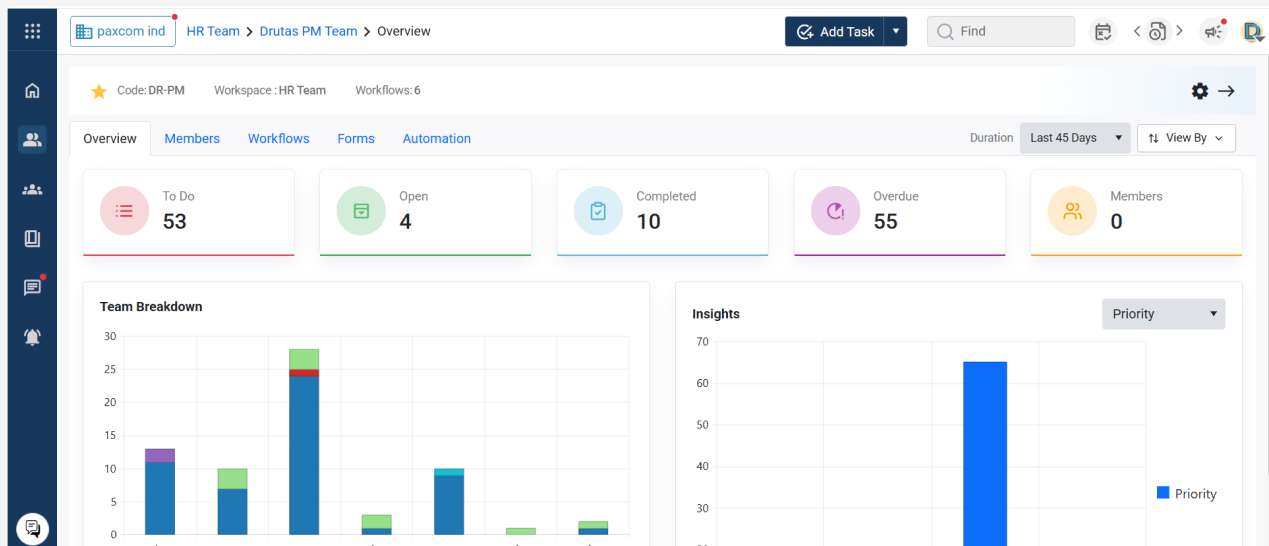
- Using the Team Settings icon, you can:
- Name or rename the team
- Set the team code
- Add or rename default stages (To Do, In Progress, Completed) – these stages are pre-configured but fully editable.
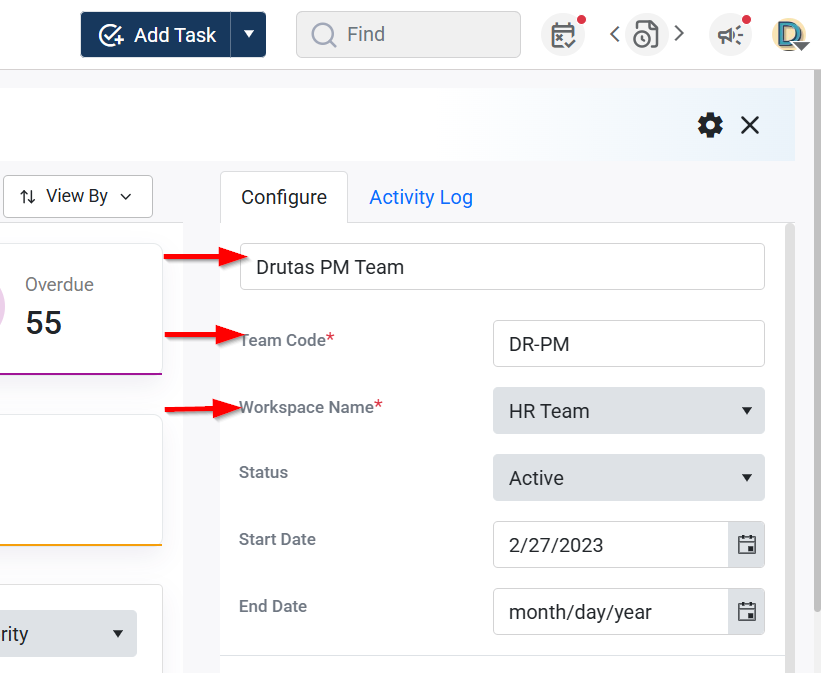
- By default there will be three stages that will be configured automatically i.e. (To Do, In Progress and Completed). Additional stages can be added or deleted as per the team/project requirement, as shown below in the image:
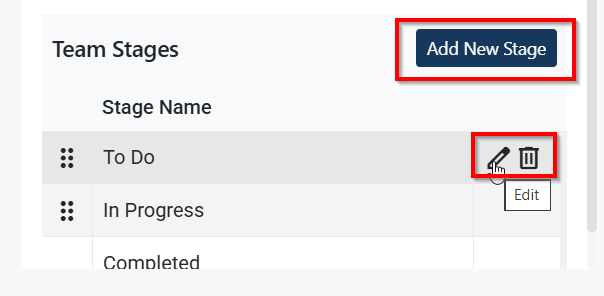
In addition to configuring a Team/Project, the team settings page provides detailed explanations to help you optimise your team’s setup efficiently and effectively.
To add a Team from the Workspace Common page:
- Click the Workspace icon in the left sidebar menu.
- Locate the Workspace under which you want to create a new Team.
- Click the Add Team icon — a pop-up will appear.
![]()
- Enter a name for your Team and click Create.
- The newly created Team will appear under the same Workspace card.