V5.6 – Jun 10, 2024
With this update all users will be able to access their team’s dashboard, allowing them to view existing workload and assess team performance. Collab Central has been given a facelift to give users a dynamic view of workflows for quick creation of tasks. A dedicated page has also been provided to view all comments at one place from the navigation control panel. We have also introduced a quick user tour for new users on-boarded into the application. New features have also been added to the description box which allow users to add, edit tables and clubbing of different tools available. Enhancements will also be seen in Email based tasks creation (which now allows an auto response) and use of Page-up & down keyboard buttons to quickly navigate between tasks.
Team Dashboards: Team dashboards have been created which offer users clear insights into team performance. It will help visualize tasks effortlessly with different chart options, tailored to display project stages, priorities and workflow task counts. With real-time data updates sourced from any team filter, users can trust in the accuracy and consistency of their analytics. Thus simplify decision-making and enhance productivity of their teams.
Collab Central: The user experience on the Collab Central page has undergone enhancements. As before accessing Collab Central is conveniently done by clicking on the Drutas logo on top left of the screen. Workflows for task creation are now dynamic as per the users role in the company. They are sorted by popularity, reflecting organization-wide usage in the default view. Users can also access recently utilised workflows tailored to their specific usage history. Users still preferring the classic view of the Collab Central can switch back using the toggle button provided. Sharing of workflows is a lot easier with the ability to copy URLs via the Share icon. Accessibility remains a priority, with workflows displayed based on user roles and colour-coded access levels for clarity.

Task Recurrence: Users can now set up tasks to recur at predetermined intervals with all the flexibility. You can schedule a recurring task to repeat daily, weekly, monthly, or yearly. The task will continue to recur until you choose to end or specify the number of recurrences, setting it to repeat indefinitely or ending it on a specific date or after a certain number of occurrences. Recurrence can be configured to trigger after due dates or after completion of a set duration with the option to have the same task repeat or having a new task being created on every recurrence. Additionally, users can customise reminder patterns and assign future recurrence-related tasks to a specific user or a Workflow.

Comments Page: We’ve added a new feature of having a dedicated Comments Page. Access this page effortlessly by clicking the notification icon followed by the comments icon. You can view all comments posted by team members across all your projects. Users can quickly move between by Clicking on a Task ID or directly mark them as seen from the grid itself. Additionally, the integrated search bar allows you to quickly locate comments from any project or team.

Approval Filter: The team filters have been enhanced to allow users to view all tasks they have created and sent for approval, along with the subsequent actions taken, such as approvals, rejections, reassignment, recommending, and placing on hold. The approval filter can be further customised as per requirement.


Email Acknowledgment Template: Email based task creation now allows users to create an automatic response for all the emails received by their workflows. This can be set up using the Workflow settings page. Click on the acknowledgment icon, it will open an email template that enables users to configure an automated response via an acknowledgment email.


Page Up & Down Functionality: Users can now easily navigate through the task list grid in the sidebar using the Page Up and Page Down keyboard buttons. Pressing the Page Up button moves the selection focus upward to the previous task in the list. Similarly, pressing the Page Down button moves to the next task without needing to use a mouse, saving time and effort.

Quick Tour for New Users: New users can now explore a quick tour when they first start using the app post account verification and profile setup. They’ll be welcomed with a tour pop-up message with a quick tour of “My Board” and learn how to add a task. Users wanting to take the tour again later, can find the “Quick Tour” option on their profile page.

V5.5 – May 14, 2024
This update enhances user onboarding by allowing account validation and profile setup before accessing the platform. Users can now automate task creation via custom emails which can be created using workflows. We’ve added a “Plan My Day” feature for quickly organising tasks. Existing reminders for tasks can be viewed in one page from the notification panel. Task sidebar description pop-out area has been improved with features of tagging users, dates and time smart chips.
New User Onboarding Process New users can set up their profiles through invite email verification links shared by the Administrator. Alternatively, they can verify their email addresses during registration through the “create my account” feature on the Drutas setup page. Post approval by the Admin, users are redirected to profile configuration.
Task Creation via Email: A new feature has been added where users have the ability to create tasks via email To do this, users can access the Workflow settings page and click the checkbox for ‘Create Task via Email,’ located at the top right-hand side of the page. This generates an editable email address for the workflow to receive emails and creation of tasks directly into Drutas.

Plan My Day feature:
Introducing a new feature to streamline your day planning process.The feature is accessible through a button located at the top right bar of the application. Plan My Day offers five distinct task planning options. Users can quickly plan their day for the assigned tasks by Opt to mark tasks as “complete” once finished, prioritise urgent tasks with “do today,” defer tasks for another time with “do later,” skip tasks that are not immediately relevant, or set reminders to ensure timely completion.

Common page for Reminders:
A new page that centralises all open reminders, comprising both dynamic and custom entries. Users can readily identify reminders due today by observing a count exhibited on the pop-up. Dynamic reminders are automatically removed upon reaching their due date, meanwhile, custom reminders remain accessible for up to the previous seven days.

Time zone selection:
Admins now have the capability to set the time zone for the entire organisation. This will allow the setting up of default timezone for all users within the organization. Additionally, users themselves also select their preferred time zone within the user profile section.

Task Description Editor:
The task description editor has been enhanced. Now, you can mention or tag users within the task description. Simply press the ‘@’ key to activate the user search bar, allowing you to mention users from the entire organisation. Additionally, below the user search bar, smart chips have been added to select dates and times. Pressing the ‘#’ key allows the user to activate the task search toolbar. Users can easily add a task reference using this function. Hovering over the task link will show the current status of the task.
Options have also been provided to restrict users to edit the entire description text or restrict users only to smart chips or make the entire editor as a readonly text.

V.5.3, Mar 18, 2024
In this release, we have activated the feature for task recurrence. Additionally, users can now include dynamic reminders, which are set based on the task’s future due date. Real-time updates have also been integrated into the list view of the user’s dashboard and the team boards. This ensures that changes are seen in real time on the grid. Finally, users will now receive a summarised email for all tasks that are followed by them.
Recurring Tasks:
A new feature has been added that enables users to repeat the occurrence of an existing task at regular intervals, facilitating the resetting of tasks needed in future. The user setting up the recurrence determines the interval between each repetition and also sets the end date for the recurrence. In the present version the same task is reset whenever it recurs, in the next version the feature to have a cloned version of the task that will reoccur. Task recurrence can only be set/edited by members of the project where the original task is created.
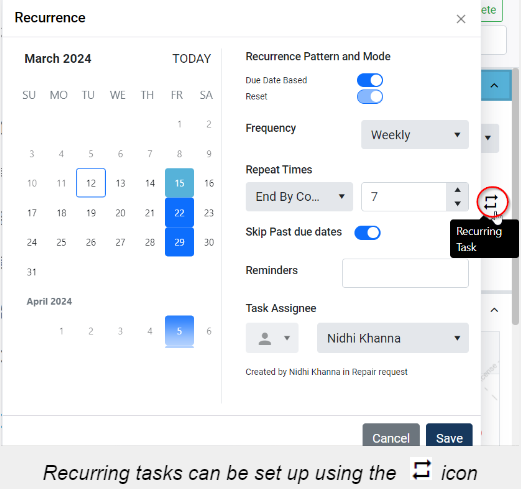
Dynamic reminders:
We’ve enhanced the existing reminders interface and enabled the setup of dynamic reminders. These reminders are based on the due date of the task and can be set only if the task has a due date in the future.
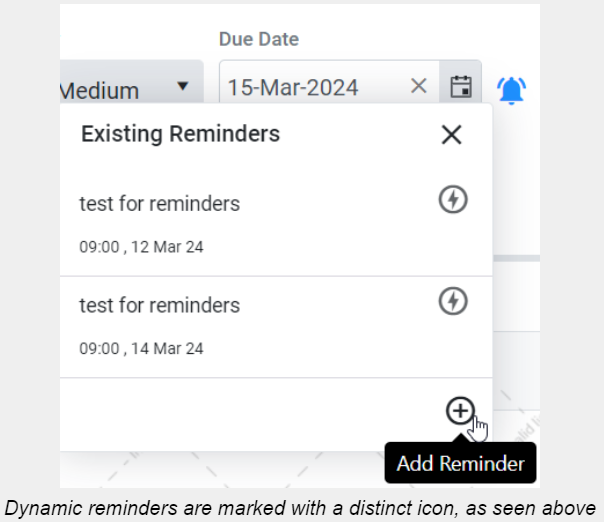
Realtime:
Users will now receive real-time updates on the team and personal boards of tasks (grid view). Any changes by other users will be presented as they happen in real time on the grid, enhancing the user experience.
Summarised Email for Followed tasks:
Users will now receive summarised email updates for changes to all the tasks that they are following. These emails will be received at regular intervals, as determined by the admin. Email updates will include changes in completion status, assignee changes, stage/team updates and due date changes.
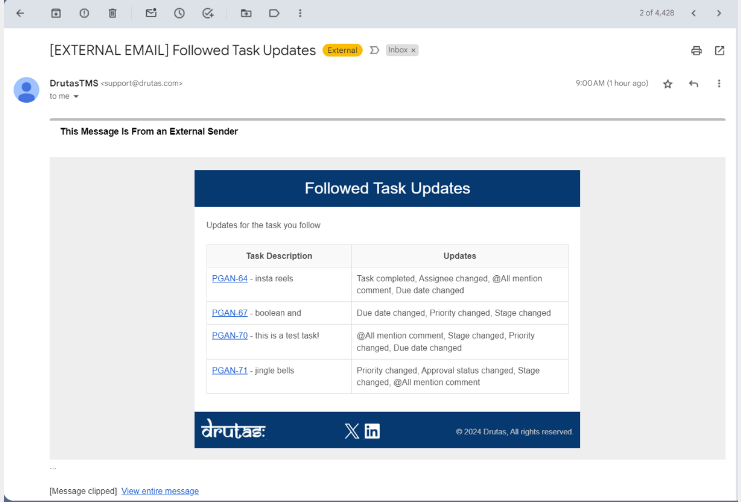
V.5.2, Feb 22, 2024
This release introduces an enhancement that consolidates all task notifications onto a single page, enabling users to easily search notifications by type and name. Secondly, users can now navigate tasks more efficiently using the sequential task viewing options.
Task notifications: Users can now access all task notifications by clicking the “Show More” button located beneath the notification window. This feature enables users to view all notifications including those already seen. Additionally, notifications can be searched by different options.
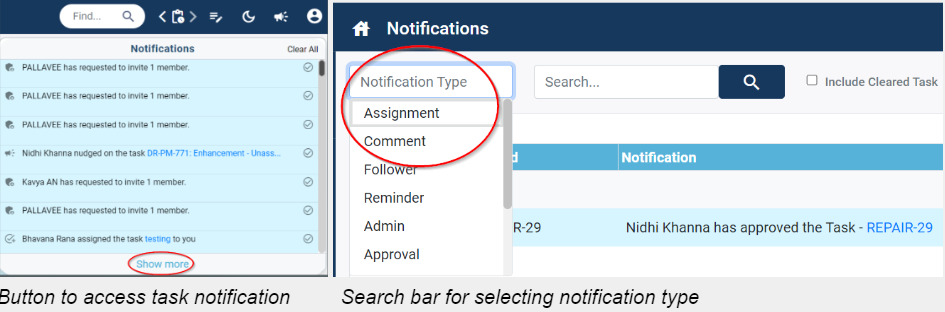
Sequential Task Viewing: This functionality enables users to navigate between tasks seamlessly based on the sequence of display on the grid. The flow of tasks is based on the first level of grouping on the underlying task grid.
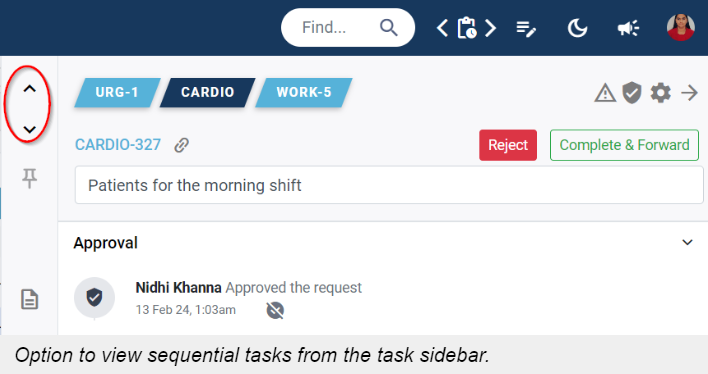
V.5.1, Feb 02, 2024
This release introduces a new task locking feature, allowing users to both lock and unlock tasks independently of approvals. Users will notice visual improvements that simplify the task approvals, completion & reject action buttons and reopening of tasks.
Locking of a task: Task locking is a new feature that enables users to restrict changes to important task fields like title, description and attachments. Previously tasks were automatically locked with approvals. With the current release, Approvals and Locking of tasks has been totally separated. This change not only enhances data security but also ensures the integrity of crucial task information, providing a safeguard against unintentional modifications. Users and Approvers can choose to lock or unlock a task at any time. Additionally, automated task locking or unlocking can be managed through the Workflow setting page along with the approvals.
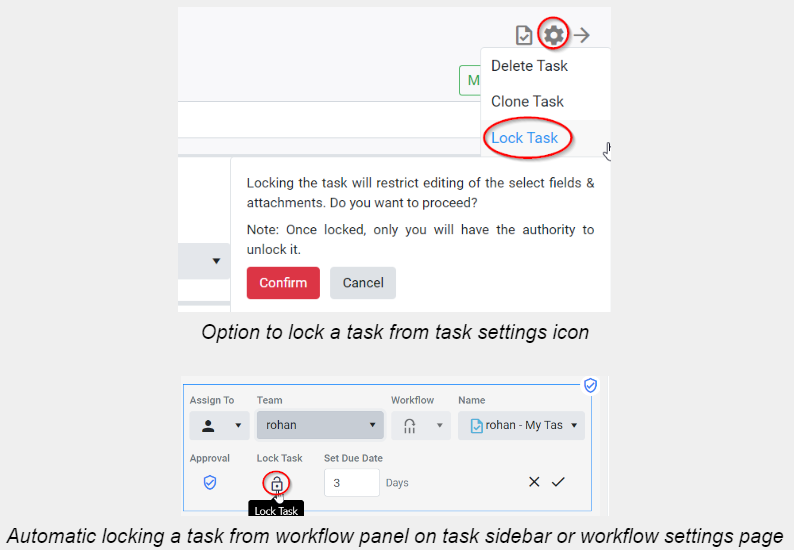
Task sidebar breadcrumbs: With an aim to simplify the task view for different teams and projects, a single unified task view based on the current location of the task has been enabled. The action buttons are automatically placed as best suited for the case and access of the user.

Reopening the completed tasks: The action to reopen a task after completion has been redesigned. Thus unwanted edits to closed tasks will be managed. Tasks can be reopened with activity logs being maintained. The rules towards the permissions of reopening of tasks have also been implemented.
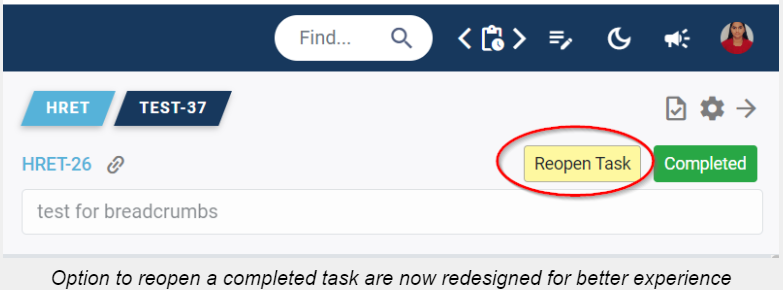
V.4.2, Jan 05, 2024
Next and Previous task: This feature allows users to view and move back and forth between recently accessed tasks.
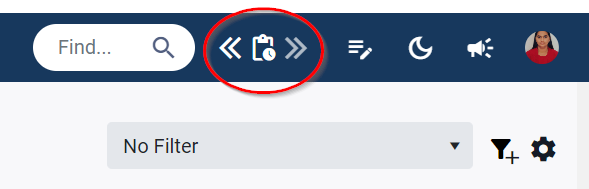
Task details panel: The task details panel now displays the most essential information such as the project, assigned user, task stage, due date, and priority for pre-existing tasks. Furthermore, you can leverage the task details panel to access the detailed task view, facilitating the review and update of task status, tags and followers. The default setting for this view selection has also been provided in the workflow setting in the task sidebar.
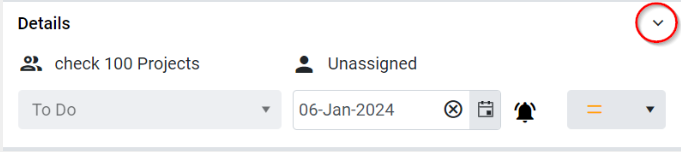
Project/Team owners filter: The team’s grid displays all tasks created within that team. The team and project owner can now customize the view through the configuration of filters with a diverse range of selection options. Users can also utilize the visibility feature on the filter settings page, that would enable them to create personal filters, without sharing access to other users. Teams can have any number of filters as per requirements.
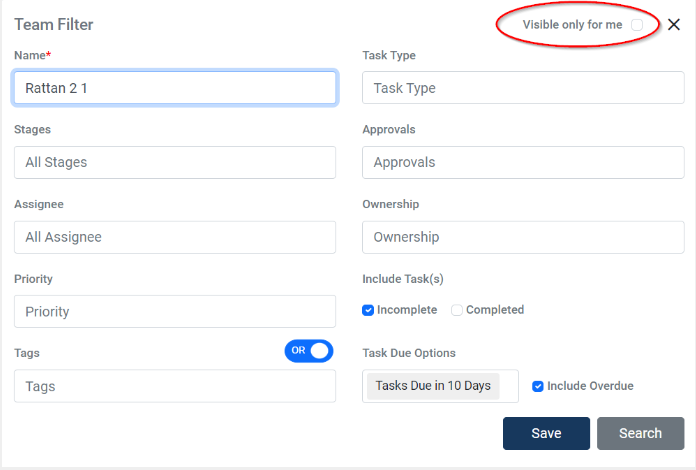
Notification type: User notifications are now distinguished by different icons based on the kind of activity that it pertains to. This categorization aids in faster identification of specific types of notifications.
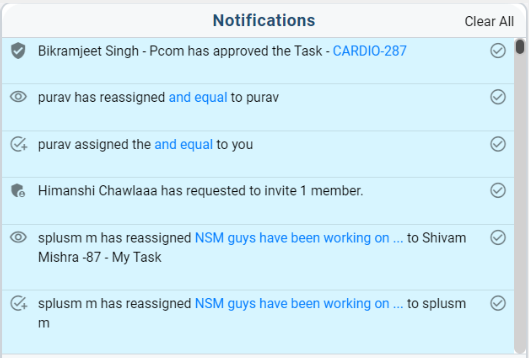
Attachment Download in Task Sidebar: The app now incorporates the feature that allows users to download task attachments while retaining the name assigned by the user during the attachment process. This download button is applicable to all file types, including JPEG.
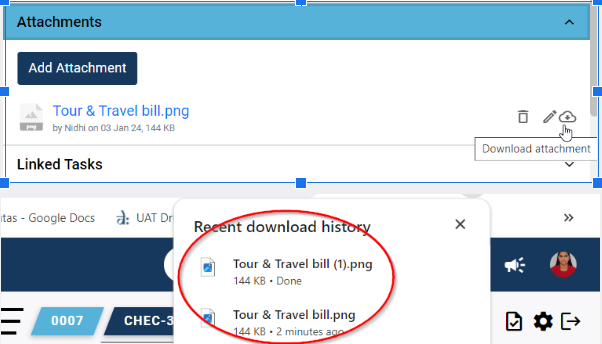
V.4.1, Dec 12, 2023
>>This release introduces a new feature of Real-time updates in the task sidebar, users will also find significant performance improvement in the response time in the search module.
>>Real-time updates: This feature allows dynamic changes across various components, reflecting immediate modifications by users. These changes are reflected in all elements such as task breadcrumbs, route, status icon, description, comments, assignee, stage changes, and movement (e.g., completion and forward button). This allows better collaboration, improved efficiency, and a smoother process control for teams.
V.4.0, Nov 09, 2023
>>We’re pleased to share the latest updates of Drutas, this release introduces a new feature of Daily Work Digest on mail among other enhancements. Daily Work Digest Email: With an aim towards keeping Users informed of their workload an email is generated daily giving details of important tasks assigned. Tasks and due approvals are all linked so as to allow quick access into the application.
>>Realtime Notification: Users can now enjoy the convenience of receiving instant notifications from Drutas on your browser as well as windows notification center. This feature ensures that you stay up-to-date without delay. We have also tweaked the notification so as to ensure the only relevant information is received by users. To make sure the feature works, do allow the notifications options for Drutas on your browser.
>>Approval Enhancements: We have changed the approval workflow to introduce new business rules based on member feedback. With this change while requesting for an approval it can be redirected to self or to other users of the same project/team. This enhances transparency and clarity, making it easier to track the approval process and understand the involvement of relevant projects/users in the workflow.
>>Cloning Tasks: Users now have the capability to clone an existing task by accessing the settings (gear icon) option from the task sidebar. This functionality enables users to effectively generate new tasks derived from existing ones, leading to notable time savings and maintaining uniformity in task structure and details. On being cloned the comments, reminders, activity logs, and workflows are not copied and the cloned task is assigned to the user initiating the cloning process.
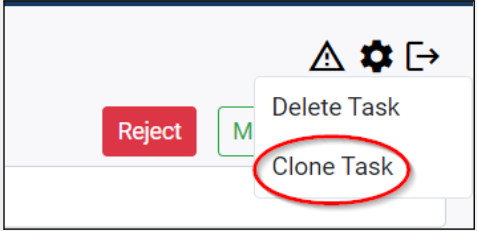
>>Reopen Task: Users can now reopen a completed task. This option is seen only by members who are participants in the tasks route. Appropriate breadcrumbs will be incorporated automatically into the reopened task keeping a record of task reopening activity.
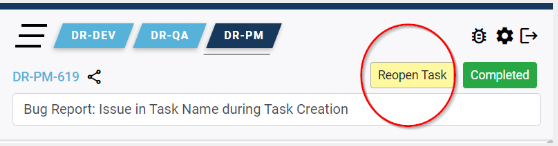
>>Task Link Sharing: The task share button has been moved next to the task Id. Users can now leverage the innovative Task Link Share feature which offers two dynamic sharing options. Smart Links can be used in applications like mail, slack and document editing applications which allows pasting the task name as well as the url being copied conveniently onto the clipboard. This link can also be copied conveniently whenever a user clicks on the task Id. While the URL share option involves copying the task web link on to the clipboard as a standard hyperlink.
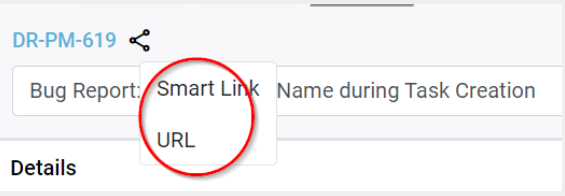
V.3.9, Oct 13, 2023
>>Collab Central: Updates have been implemented in Collab Central, which has been converted into a user-friendly pop-out interface, enhancing user accessibility. As previously, you can access Collab Central by clicking the Drutas logo located at the top left.
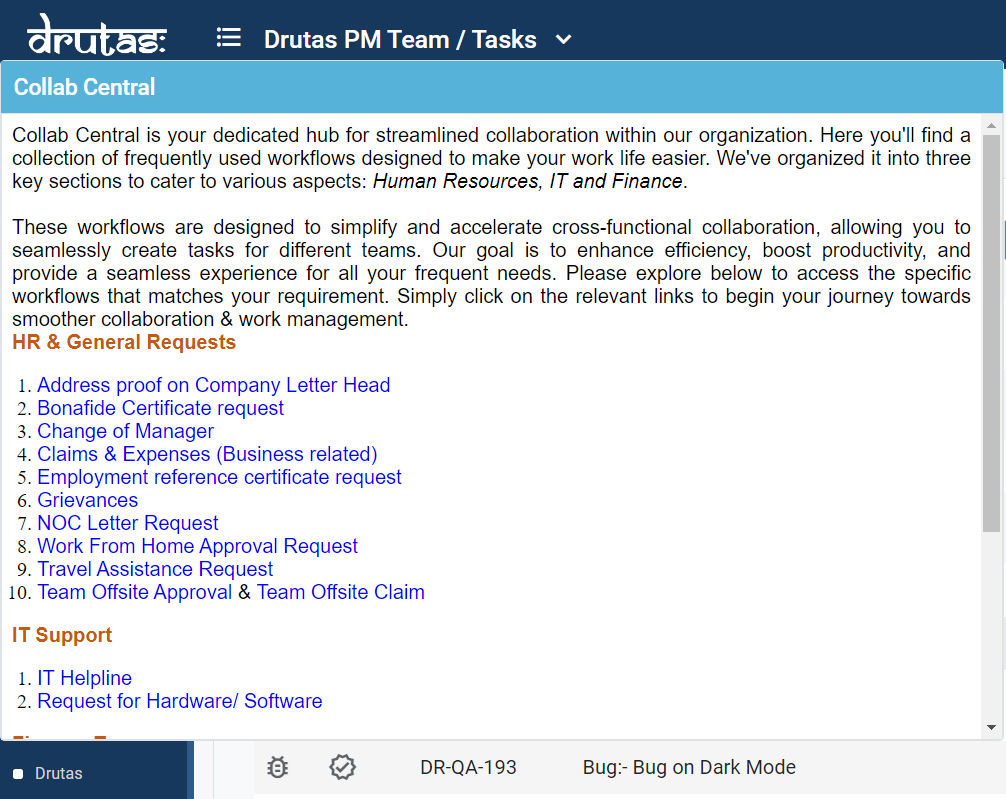
>>Team Boards: Team owners and users have the ability to furnish descriptions for their teams and projects. This feature allows team members and users to include brief information about their work and provide access links to frequently used tasks or workflows as needed. This enhancement greatly enhances the collaborative experience within Drutas. To experience this feature, simply click on the team name located in the top left corner.
>>Task Archival: Task archiving has been streamlined with an automated process, removing the option for manual archiving. When a task is completed within a Project or team by a user, it is automatically transferred to the archive after a predefined number of days. Users no longer have the ability to manually choose when to archive a task; instead, this process is automated based on the specified timeframe. The number of days for this automated archival can be configured and adjusted in the workflow settings. This means that once a task is marked as completed, it will remain in the completed list for a specified duration and will subsequently be automatically archived.
>>Workspace: New improvements have been introduced for workspace owners. The Workspace Grid serves as a centralized hub, offering a holistic perspective on all work tasks within teams operating under a single workspace. This enhancement enhances your organizational oversight and management capabilities. The Workspace Grid simplifies task administration and editing, eliminating the need to navigate through individual teams. You can configure custom views by setting up filters with a wide range of selection options. The filter visibility feature empowers users to establish privacy settings according to their specific requirements.
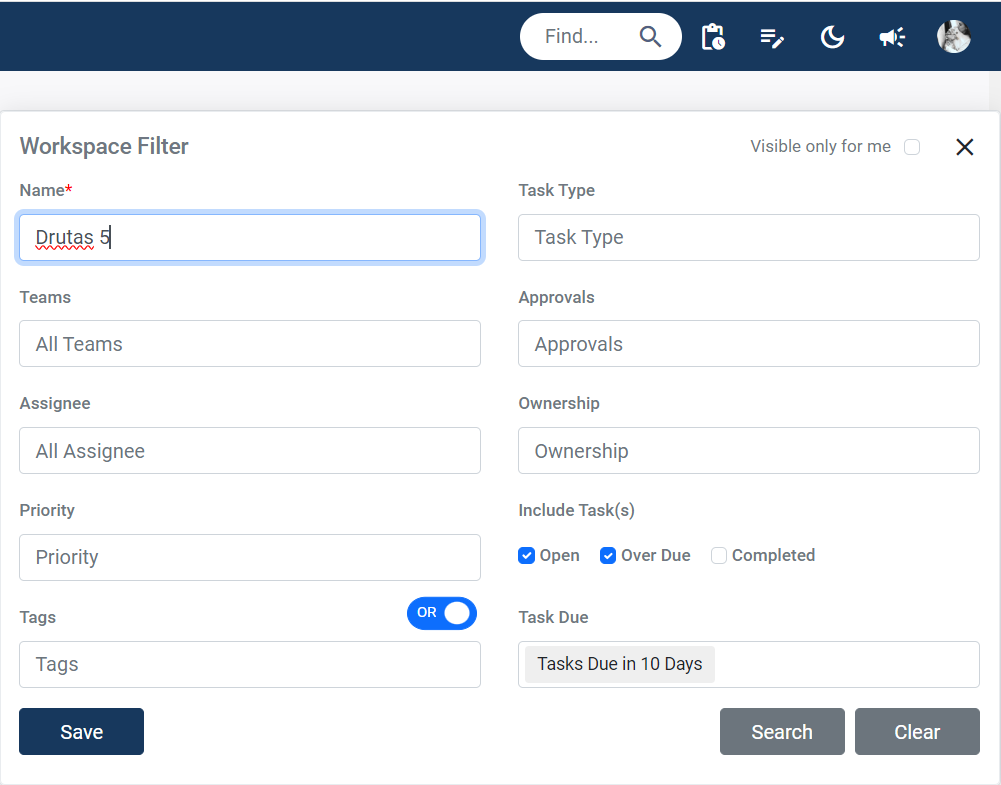
>>Comments in the task sidebar: Users can now effortlessly attach images and easily remove attachments directly from the comments section. This added flexibility empowers you to provide context and visual information seamlessly. This is in sync with the future plans of real time collaboration and mobile app which is coming soon.
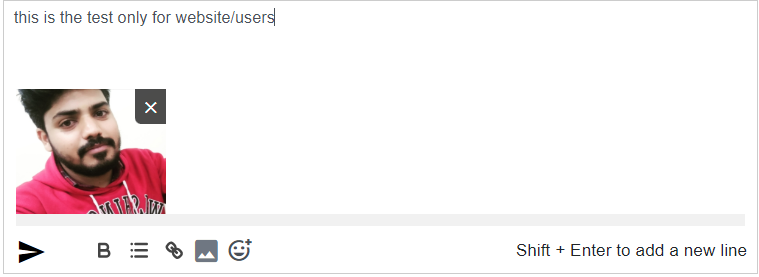
V.3.8, Aug 29, 2023
>>Workflows: we’re excited to introduce the latest phase of Workflows, which incorporates numerous improvements and introduces the much-anticipated capability for multiple approvals !
With this update, tasks can now be seamlessly routed for approvals directly within the workflow and this can be done multiple times as needed. To enhance consistency, new business rules have been applied, ensuring a smooth and efficient flow. This update also introduces automated Approvals through the Workflow settings page. You now have the option to request approvals from specific teams/projects, or individual users, providing greater customization. Additionally, we have made it even more convenient by enabling approvals to be requested directly from the task sidebar also. Simply click on the approvals icon, assign it to the relevant team/project, or user using the task assignment dropdowns, offering even more convenience and flexibility.
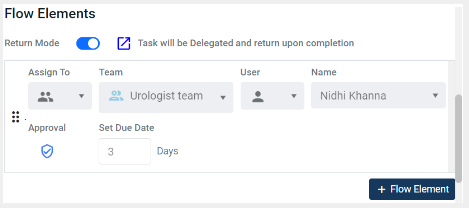
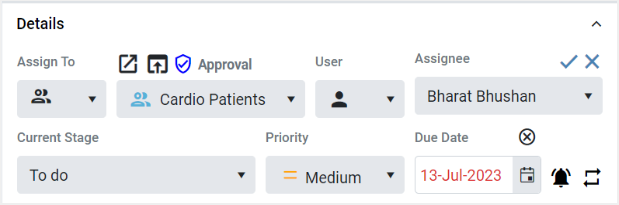
Any Approvals that are added through the Workflow designer page or the task sidebar will be visible in the external flow element grid of the task sidebar as well. This ensures that all Approvals are conveniently displayed and accessible, regardless of the method used to add them.
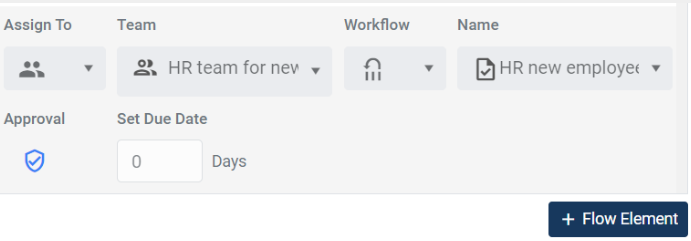
>>Collab Central: Discover the essence of Collab Central where organizational administrators wield the power to share critical content, embracing news, announcements, and an array of updates, meticulously designed to immerse all organization users in seamless awareness. Only administrators will have the ability to post the information for the organization users. Consequently, users will have the capability to observe updates exclusively from administrators. Through Collab Central, users will be able to swiftly adopt flows to address recurring challenges. You can also create new tasks without needing to navigate to a different part of the platform.
>>Task sidebar: With the refined layout of task breadcrumbs in the task sidebar, you can now seamlessly grasp the journey of each task. This innovative display illuminates the precise user from the previous team who forwarded the task, accompanied by the date of the handover to the current team. For a comprehensive overview, the entire route can be accessed via the icon at the top of the task sidebar. icon
>>Comments in the task sidebar: introducing a fantastic addition to the commenting feature in the task sidebar! Allowing users to tag all in the comments box of the task sidebar will likely streamline communication and collaboration within the platform. The @all feature can be especially beneficial when you want to make sure that everyone involved in a task is aware of a specific comment or update. Rather than individually tagging each user, which can be time-consuming, the ability to tag all will save time and effort, making it easier to maintain effective communication among team members.
V.3.7, Jul 26, 2023
>>Workspace: we’re excited to introduce a new enhancement for workspace owners: The Workspace Grid. This centralized hub provides a comprehensive view of work tasks across your entire workspace, allowing for better organization and control. With the Workspace Grid, you can easily manage and edit tasks directly, eliminating the need to navigate through individual teams. Additionally, scrum masters will benefit from the ability to create and access unlimited workspace filters, tailored to their specific needs. These filters can be utilized for daily calls and provide a convenient way to view the entire tasks in the Workspace grid.
>>Task Sidebar: with the enhanced design of the task breadcrumbs in the task sidebar you can now easily visualize the task route. These breadcrumbs provide a clear and intuitive representation of the task path, allowing you to have a comprehensive overview of their progress and navigate through tasks with ease. Tasks which have approval as a part of the workflow are indicated by the approval icons. For any task which has an extended route, only three teams from the route are shown. The complete route can be accessed from the top of the task sidebar using the breadcrumb icon, highlighted in the below image:
![]()
>>Sharing of a Workflow: Introducing a seamless task creation experience! With this new feature, you no longer have to manually select various dropdown options to choose a workflow when creating a task. Instead, you can simply copy and share the selected workflow link with other teams and project members. When you paste the link in a new browser window, the appropriate team and workflow will be automatically populated, ensuring a convenient and efficient user experience. The Workflow link can be easily copied from the Workflow panel located in the team settings sidebar:
>>Another update regarding Drutas organization users without access to any team have now been given privileged access, allowing them to operate as regular users fostering collaboration and seamless workflow management.
>>Finally, don’t miss out on exploring the blog section of the Drutas website to stay updated with the latest content. Stay informed and make the most of your Drutas experience!
Update v3.6 – June 20, 2023
Workflows: we’re excited to announce the second phase of Workflows, which enables you to configure the automatic movement of tasks between teams based on your defined flow elements. With this enhancement, tasks can be created easily with desired default values and requirements. It also allows for seamless and automatic transfer of tasks as per your specified workflow design. Including external flow elements is optional but can be helpful in automating task transitions between teams & projects.
To manage flow elements, simply visit the Workflow settings page and locate the section on the right-hand side. From there, you can add, edit, or delete flow elements and provide instructions for each task. Creating tasks using these workflows has been made easier than ever before.

The flow elements come into action once the initial task is marked as “Complete and Forward” users. This ensures a smooth progression through the defined flow within the workflow. Additionally, the task sidebar offers increased flexibility in establishing automatic task transfer routes. Even if you have already set up a predefined route using the Workflow settings, you can edit or create additional routes to manage task progress and involve more teams or users in the workflow.
Workflows now allow users to create tasks for different teams/projects using shared workflows. You can access these shared workflows through the appropriate assignment dropdown selection, enabling you to assign tasks to the desired workflow.
Stage Visibility: introducing the Skipped Stages feature! In some cases, certain tasks do not need to go through all the stages defined in a team’s workflow. With the stage visibility feature, you have the flexibility to skip specific stages. This can be done both from the workflow settings page and directly from the task sidebar for individual tasks.
To skip a stage, navigate to the Workflow elements panel, hover over the stage name, an eye icon will appear. Clicking on the eye icon enables skipping of that stage, excluding it from the team’s workflow. When a stage is skipped, the default assignee name for that stage will be removed. And this stage will not be shown in the stages dropdown in the task sidebar. If you wish to include the stage again in the workflow, simply click the eye icon once more.

We hope these improvements enhance your work management experience and make your workflows more efficient and flexible. Try out the new features in version 3.6 and let us know your feedback!
V.3.5, May 02, 2023
>>Workflows: New feature of workflow to help automation of task creation has been introduced. Users can take advantage of this feature, which enables the automatic enforcement of specific rules for a particular type of task in a team. Depending on your preference, you have the option to create an unlimited amount of workflows within a team which can be distinguished based on domain types, required fields, and the desired flow for a task. You can choose to edit the settings of any Workflow at any time. Workflow are being introduced in two phases, phase one has now been implemented.
Phase I: Includes automation of settings for followers, tags, descriptions, file attachments, priority, due dates, subtasks and child tasks and mode of transfer of tasks between projects. We can also assign task icons in workflow which allow easy identification and sorting. In addition task panel visibility can also be set while setting up the workflow. The feature enables the users to control the visibility of the task sidebar panel if they are not necessary in context of a particular workflow. Panel visibility can also be controlled at a later stage directly for the task sidebar also.
Phase II: Entails the automatic movement of tasks between teams as per flow elements of the workflow. Implementation of business rules for skipping stages and inclusion of approvals in workflows.
To edit or create new workflows, users can navigate to the workflow panel within the Team settings page. A default Workflow will be assigned to a Team for all users, which will be in a closed state, and accessible to both Team members and members of the workspace, as the default for creating tasks.
Workflow can have privacy which has been categorized as Shared. Available to all users of the company, indicated by blue icons. Closed (limited to the workspace members), or Restricted which are private to the team/project indicated with red color icons. Users have the option to modify the workflow visibility at the team level.
(For more information – Automation using Workflows)
>> Themes: Dark theme has been introduced to improve the user experience. Users can easily switch between the dark and light themes by clicking on the theme icon located in the top right corner of the home screen

>> Workspaces: Workspaces are containers for different teams/projects under an organization, which can have multiple workspaces which function independently. Erstwhile teams have been re-designated as Workspaces with enhanced functionality. Workspaces do not have visibility into each other’s teams or tasks but can effectively cooperate by sending tasks to each other.
(For more information – Workspaces).
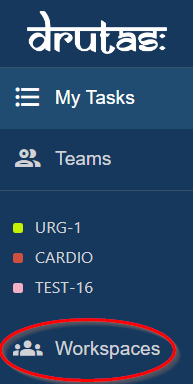
>> Renaming of Projects: Erstwhile Projects are now available with flexible naming options. The admin can modify the name of the functional units as per requirement through the Admin console page. The default label assigned to a project is “Teams”.
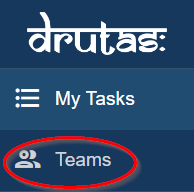
>> Task Owner: The task creator has been designated as the owner of the task. Owners always have access to the task created by them. Options have also been provided to transfer ownership using the Pass On option.
>> Enhancement in Delegate and Pass On Tasks: Tasks created in delegate mode will always return to the originating users or project in case they have external return elements. Tasks which are delegated are automatically placed in a virtual stage “Delegated” once they move out of the originating project. Pass on tasks are non-returnable by nature however once a task is Passed-On it is non-actionable unless the task is accepted by the receiver. This is followed by a change in the task ownership (if passed on by the task owner). Once accepted Passed-on task once accepted, behaves as a normal task, without any pass-on icon. There are changes to the icons in Grid and Task Sidebar. However, the task sent as a passed-on task stays in a user’s grid till it’s accepted by another user of the project. Once accepted, the task disappears from the grid of the user who has sent the task.
![]()
V.3.4, Feb 18, 2023
>> Task Breadcrumbs: The design of the Task Navigation Tool that displays the current location of the Task in relation to the User access permissions has been updated. The labels have been transformed into a series of clickable links that enable users to comprehend the present location of the task. The label displayed in a dark blue color indicates the current task location, while a line underneath the label will indicate the User’s present position.
>> Active Collaborators: The latest update on the application’s task enables users to access the application’s data in real time without any perceivable delay or buffering. Additionally, users can view the active users working on a task when it is opened by them. However, if a user has logged off unexpectedly, collapsed the task sidebar, or closed the application tab, they will not be visible to the other users. This feature helps by keeping users informed about the information that has been modified in the task by others.
>> Application features enhancement
- Task link shared with a user: If a user who is logged out of the application, they will need to log in first in order to access the task link.
- System Stream: A design update has been applied to the Team Owners stream distribution list in the application, allowing users to view all projects in the form of a list while sharing the stream.
V.3.3, Jan 05, 2023
>> Active Collaborators: The Real Time tracking feature allows users to see which other collaborators are currently working on the same task. Their profile pictures and names are displayed on the top right side of the task sidebar for reference. This allows team members to stay updated on the progress of their colleagues and collaborate more effectively.
>> Team owners: can now share important announcements and messages with all team members through the Stream Broadcast feature. These message streams can be related to sharing information on project sprint plans, product releases, or any other important updates. The streams will be displayed either on the personal or project dashboards of all team members, allowing them to stay informed about the latest developments within their team. Team members can share feedback through emoji reactions, allowing for quick and easy communication. This feature helps to keep team members informed and engaged, while facilitating better collaboration and communication within the team.
>> Recurring Task: is a valuable feature in project management, allowing users to set up tasks to repeat regularly. This saves time and effort in the longer run. Tasks can now be reset based on the due date or completion date. These changes are reflected once the task is completed or set into the project’s last stage. In due date-based recurrence, the task will be reset according to the predefined calendar due dates, with the additional enhancement to skip the past due dates and reset the task with an upcoming due date only. In the completion date-based recurrence, the task is reset automatically primarily depending on the date on which the task is marked as complete.