The Landing Page is the User’s personalized dashboard in Drutas.
It provides a quick snapshot of user’s tasks, team activities, and project insights, all in one place. This page is designed to keep users informed and organized.
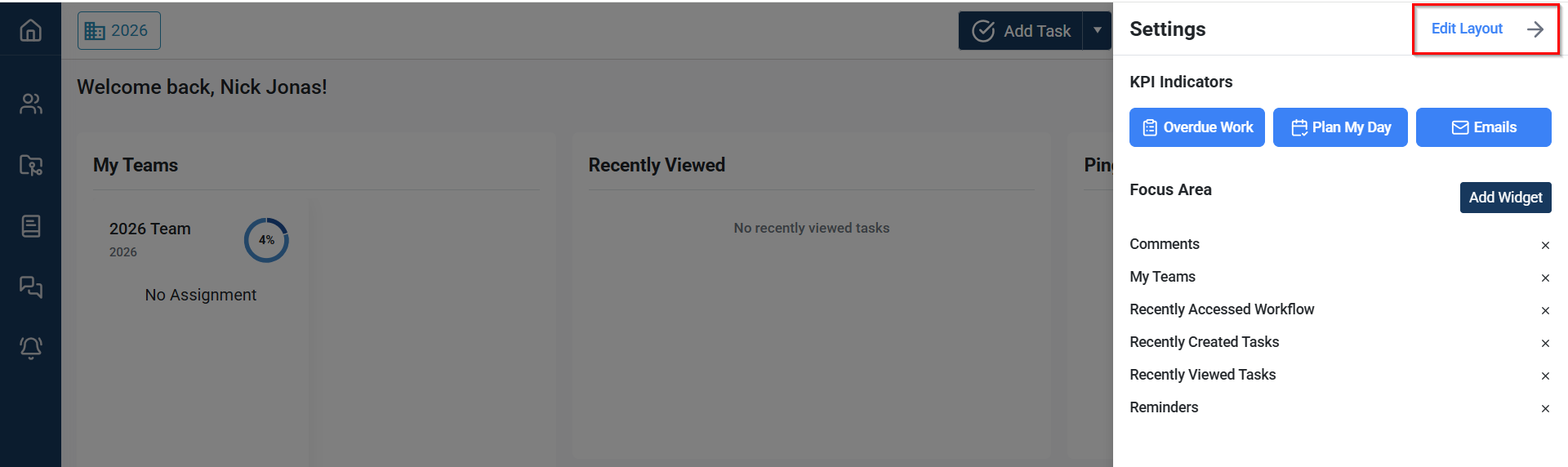
Display Welcome Message & KPI Indicators:
View a personalized Welcome back message at the top of the page:
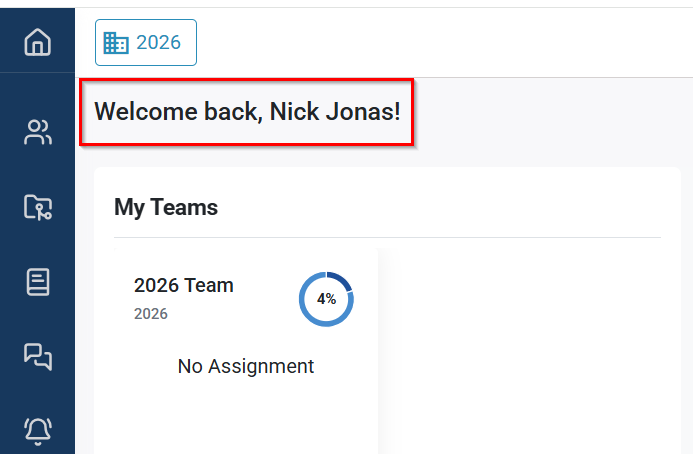
Below that, check the KPI Indicator Tiles summarizing key work metrics:
- Overdue Work – Identify tasks that are past their due dates.
- Plan My Day – Focus on tasks selected by you for today.
- Streams – See the number of unread communication streams.
KPI tiles with a count of zero are hidden. Only relevant tiles are displayed.
View Focus Area Widgets (Activity Panels)
Scroll down to see widgets showing recent and ongoing activities:
- My Teams – View teams you’re a part of.
- Recently Viewed Tasks – Access recently opened tasks.
- Comments – Read recent comments where you’re tagged or assigned.
- Recently Accessed Workflow – Open workflows you’ve used recently.
- Reminders – Track today’s or upcoming tasks and reminders.
- Recently Created Tasks – View tasks you’ve created recently.
Use the three-dot menu on each widget to remove it directly from the dashboard.
Customize Dashboard Using the Settings Sidebar
Click the gear icon in the top-right corner to open the Settings Sidebar. Use this panel to configure KPI tiles and widgets based on your needs.
Configure KPI Indicators
Toggle visibility of the KPI tiles shown at the top of the page.
Customize Focus Area Widgets
- Fixed Widgets – Add or remove default widgets like My Teams, Comments, Recently Accessed Workflow, Recently Created Tasks, Recently Viewed Tasks, and Reminders.
Note: Keep at least one widget on the page.
Custom Team Filter Widgets
- Click Add Widget.
- Select Add Team Filter to open the team selection popup.
- Choose teams and filters based on your preference.
- View the added widget at the bottom of your landing page.
Each custom widget shows team members and a summary of tasks under the selected filter.
Edit Layout with Drag & Drop
Personalize your page layout by enabling Edit Layout mode:
- Click Edit Layout in the Settings panel.
- Drag and drop widgets to rearrange them.
- Click Save Layout to keep your changes.
Tailor the workspace layout to match your working style and priorities.