Manage and review your Team from the Overview tab.
After creating a team, the Overview page opens automatically. You can also access it anytime from the Teams Common Page by hovering over the team card and selecting the Overview icon, or through the Team’s settings icon.
![]()
From Here:
You can view team performance, track task progress across all members, and gain insights by priority, stage, or workflow. Duration filters are also available, allowing you to review performance over the last 30 days, 3 months, 6 months, or within a custom date range.
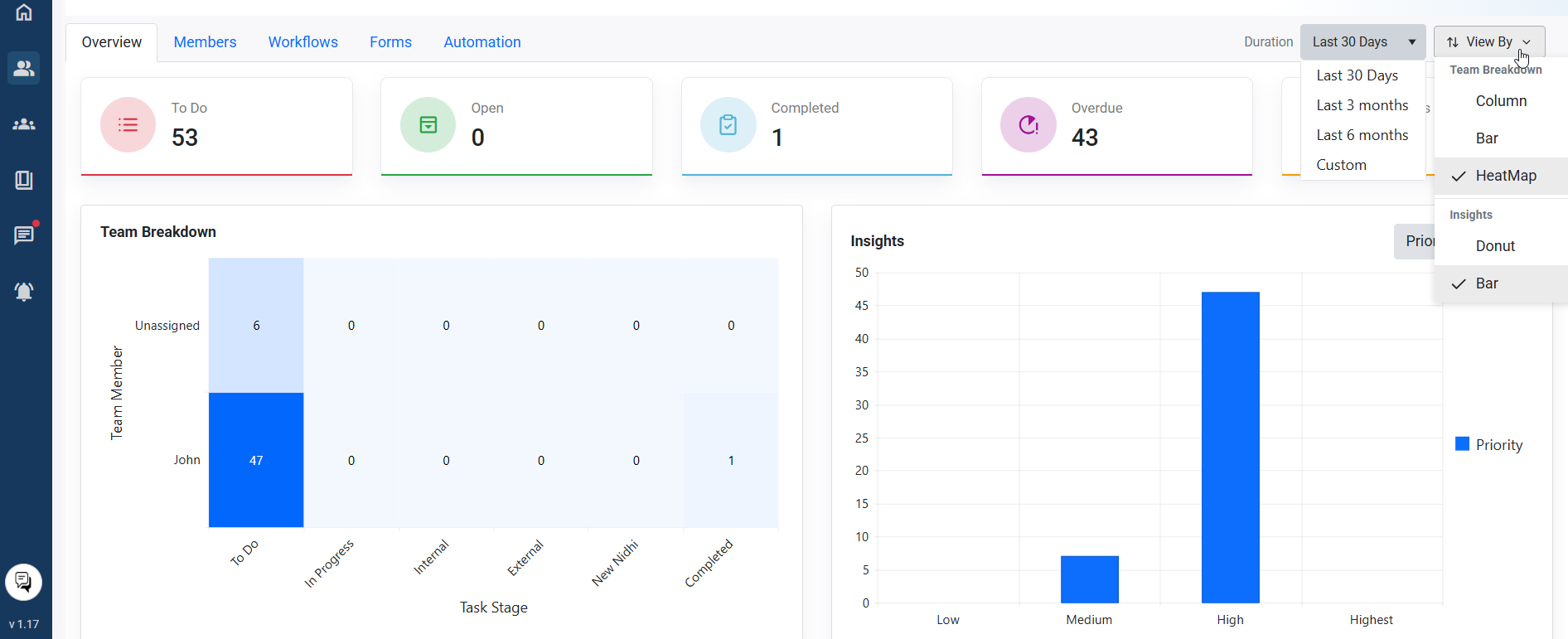
The remaining pages on this page let you manage key team settings.
- Members: Add, remove, or update member roles within the team.
- Workflow: Set up and manage task routes to define how tasks move through stages.
- Forms: Create or use pre-defined templates to simplify task creation.
- Automation: Configure automatic triggers to streamline repetitive actions.
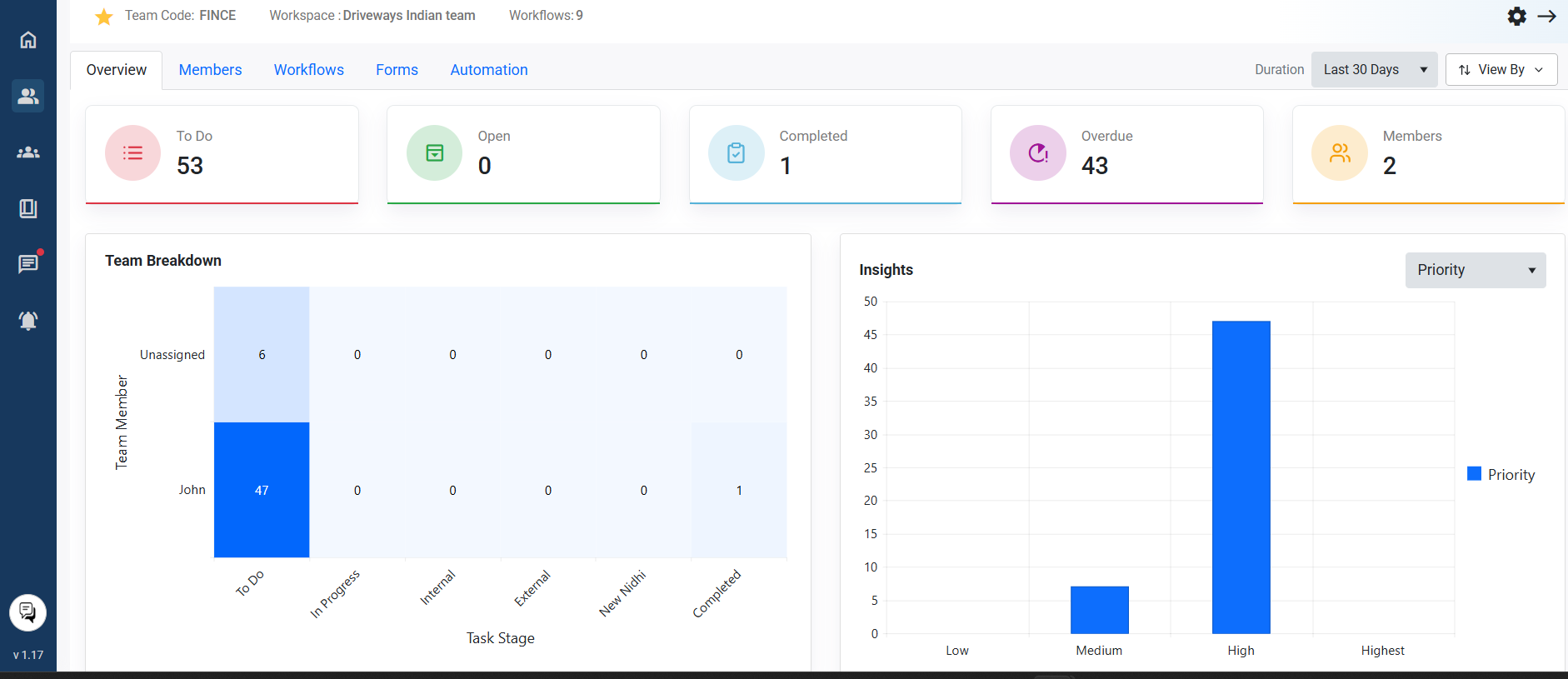
Settings icon:
Configure: the settings icon on the top left hand side will allow you to Configure the Team code and its Stages: Default stages — To Do, In Progress, and Completed — are auto-configured, and can be added or removed as needed.
![]()
Activity Log: the next page displays the team’s Activity Log, which records all user actions within the team or project. It includes activities such as task creation and completion, automation updates, role changes, and workflow modifications.