Sheet View:
The Sheet view provides a structured, spreadsheet-style layout that displays all tasks created, assigned, delegated within the team for easy tracking and management.
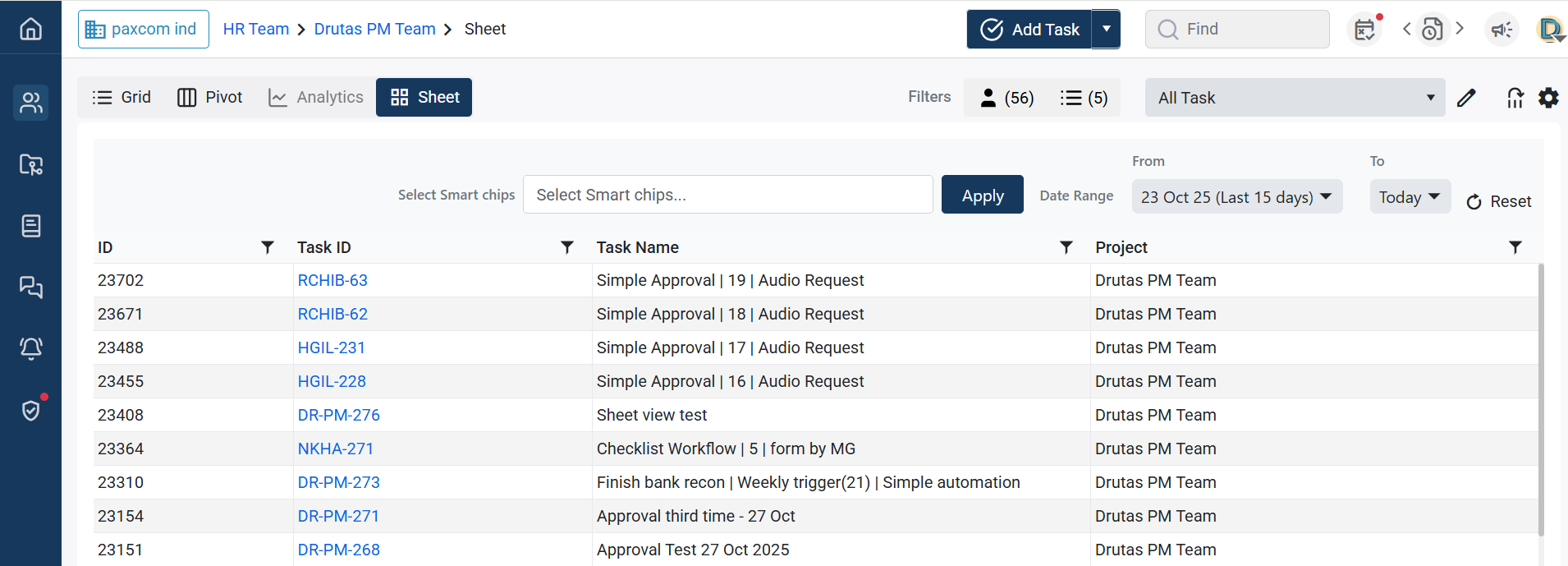
Filtering Tasks in Sheet View:
You can now filter tasks in the Sheet View using the Select Smart Chip dropdown. When you select a Smart Chip from this filter, a matching column is automatically added to the Sheet View grid, allowing you to instantly see the specific responses submitted through Collab Central for that chip.
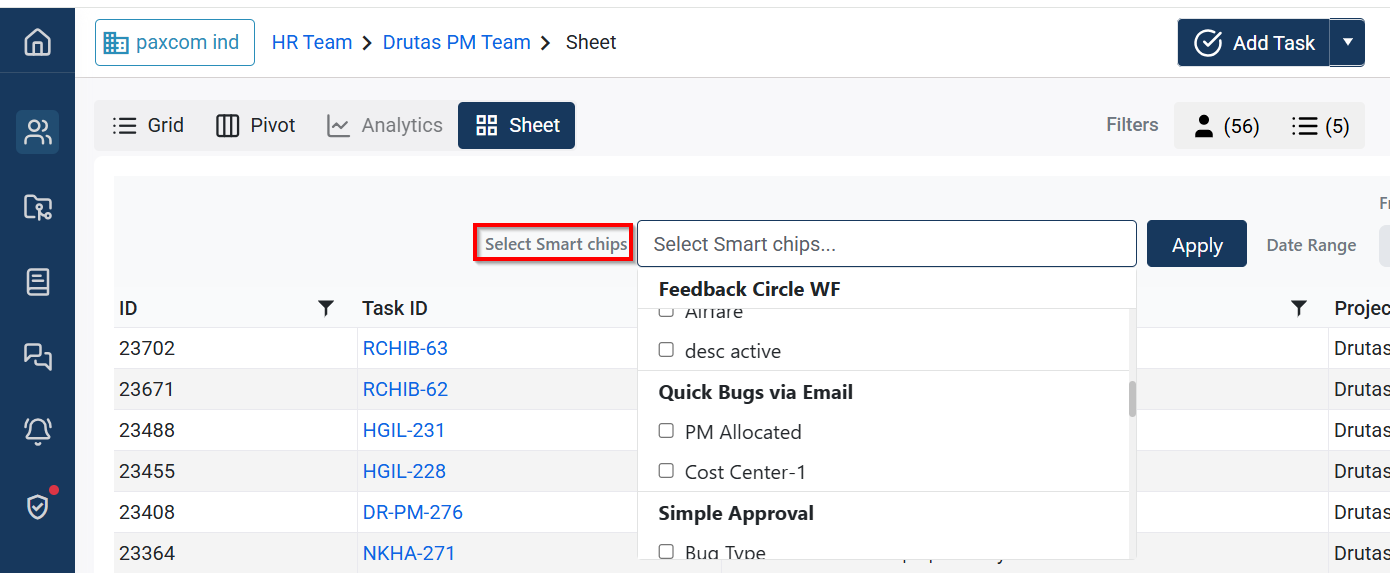
Dynamic Columns:
The Select Smart Chip filter lets you pick the Smart Chips you want, and each selection instantly generates a column in the Sheet View. Only Smart Chips from your team’s workflow are shown, giving you a more focused and relevant list.
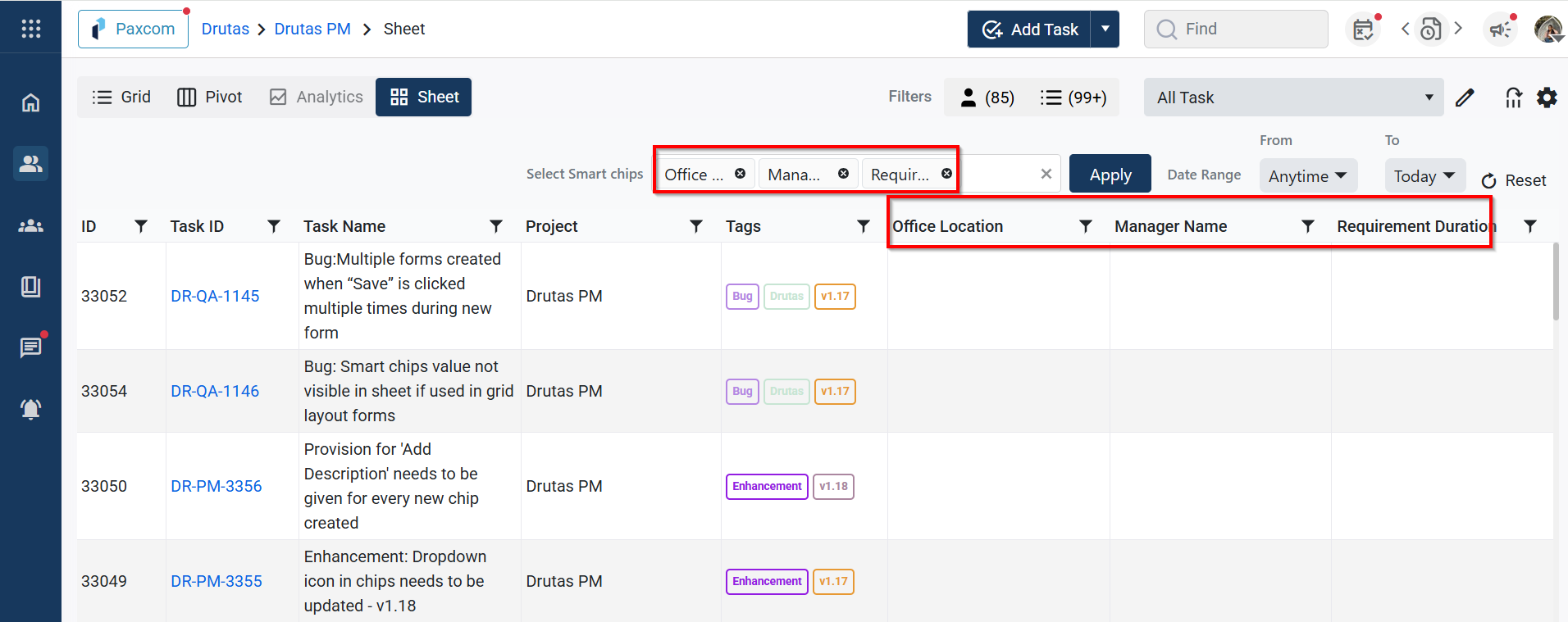
Easy Reordering:
Your selected Smart Chips also appear under a new Selected Variables section inside the filter. On hover, you can simply click the Up/Down arrows to reorder column positions—no need to drag columns across the sheet.
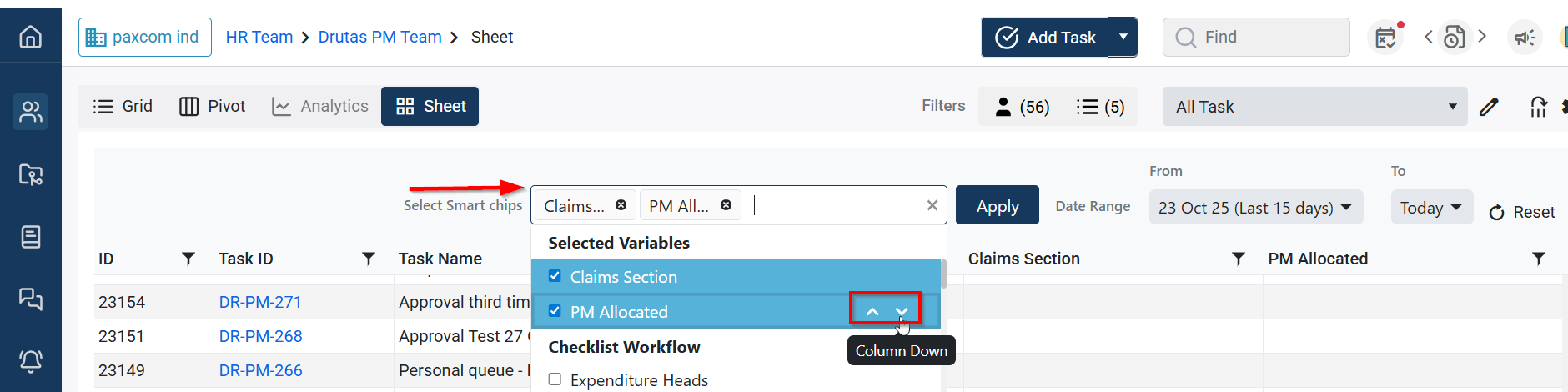
Settings:
A settings icon on the right side of the Sheet View will redirect you to the Team’s Workflow page, where you can switch between Overview, Members, Forms, and Automation in a card-based view. You can expand or collapse these cards to view more details as needed.