How to update your personal details?
Clicking the User Profile icon will automatically take you to the Profile Preferences page, displaying your application name, task code, and work email, all seamlessly fetched from your user profile during account setup.
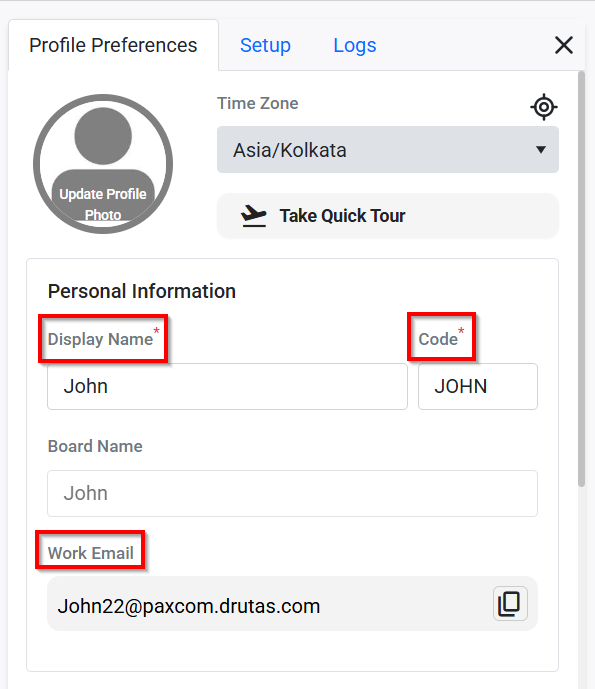
You can edit any of the fields you selected during account setup like name, or task code, and you can update or remove your profile photo using Change Profile Photo icon.
Take Quick Tour:
Next to your profile photo, you’ll also find your Time Zone selection and the Quick User Tour button
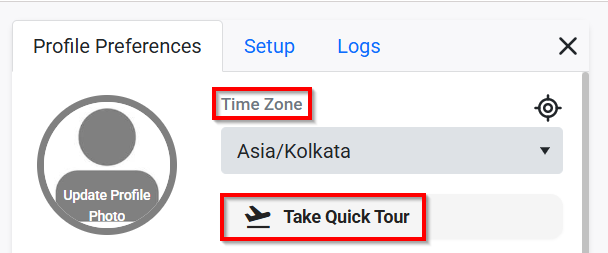
By default, the login method you selected during account creation is enabled, and its toggle will appear active. You can switch on the other login options anytime by using their toggle buttons.
Login Types:
Users can activate or deactivate any login type and reset the User ID and password, using the below highlighted option:
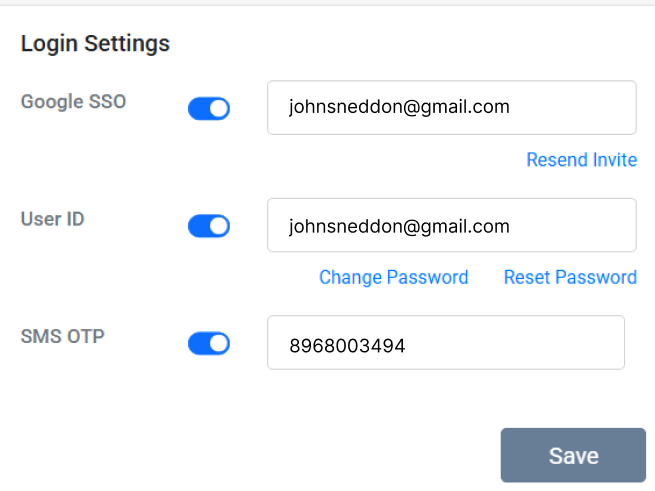
Alternatively, the admin can also make changes with your login type settings from the admin console page.