Add a Team/Project Manager:
Easily expand your team with the “Add Team Members” feature, allowing you to search, add, and adjust roles as needed.
How to add a Team Member
- Go to the Team’s Settings icon or click the Workflow icon.
- Switch to the Members tab.
- Click the Add Members button to add new team members.
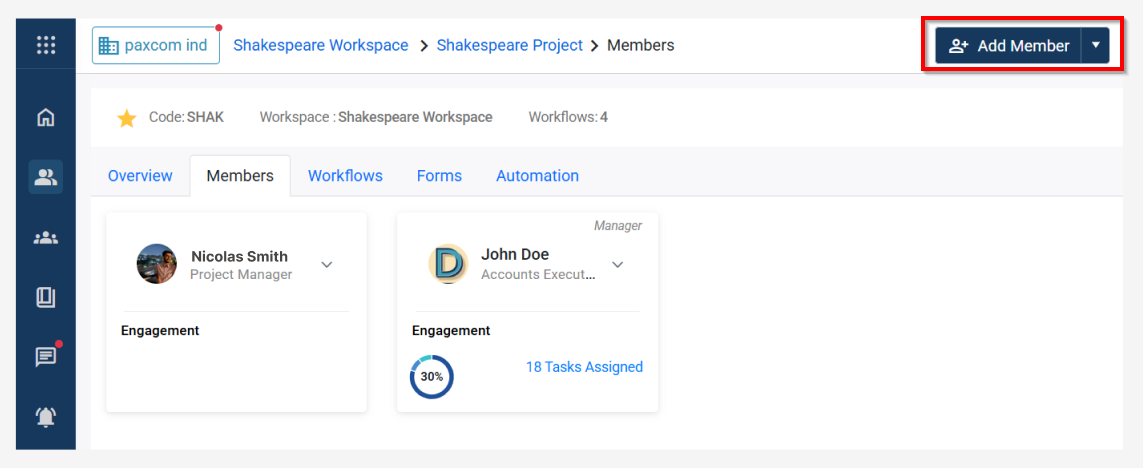
- Type the user name that you want to add to the team, it can either be an existing user or a new user.
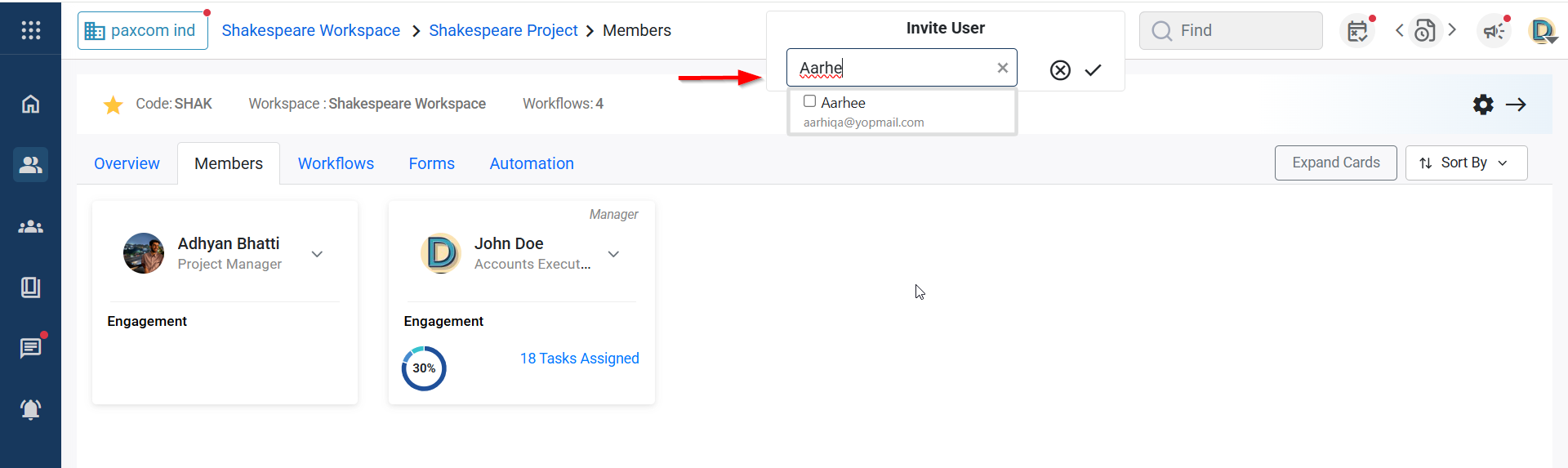 Screen showing an existing user in the application
Screen showing an existing user in the application
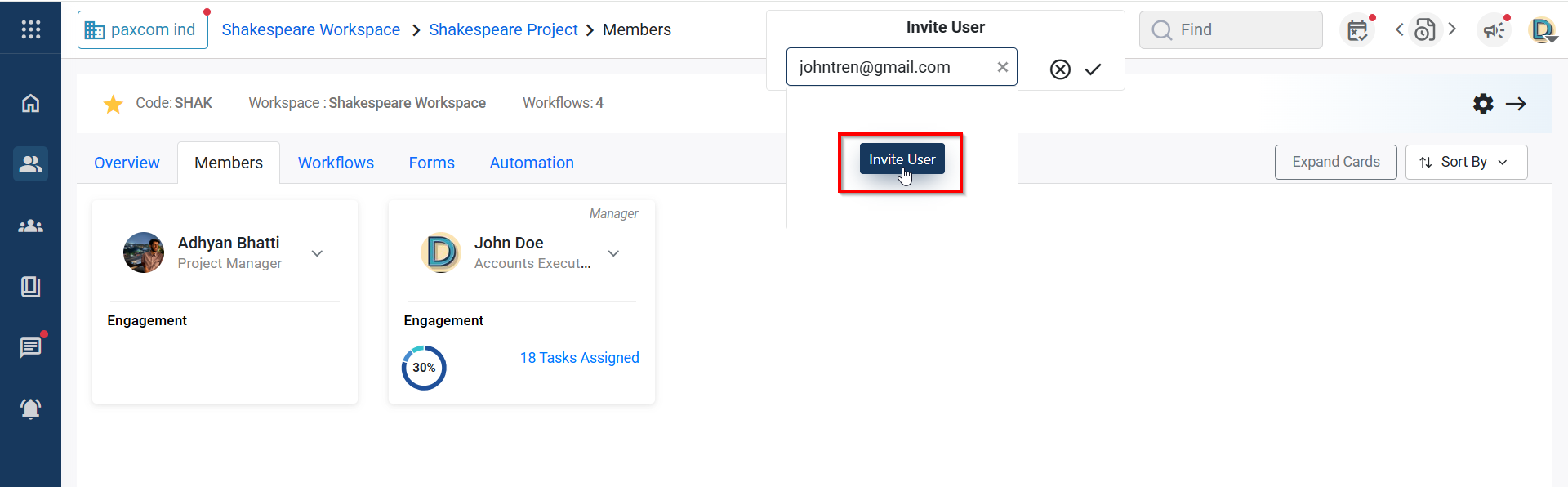 Screen showing a non-existing user
Screen showing a non-existing user
- After adding a new member, a red triangle appears, indicating that admin approval is required for onboarding if the user is non-existing member
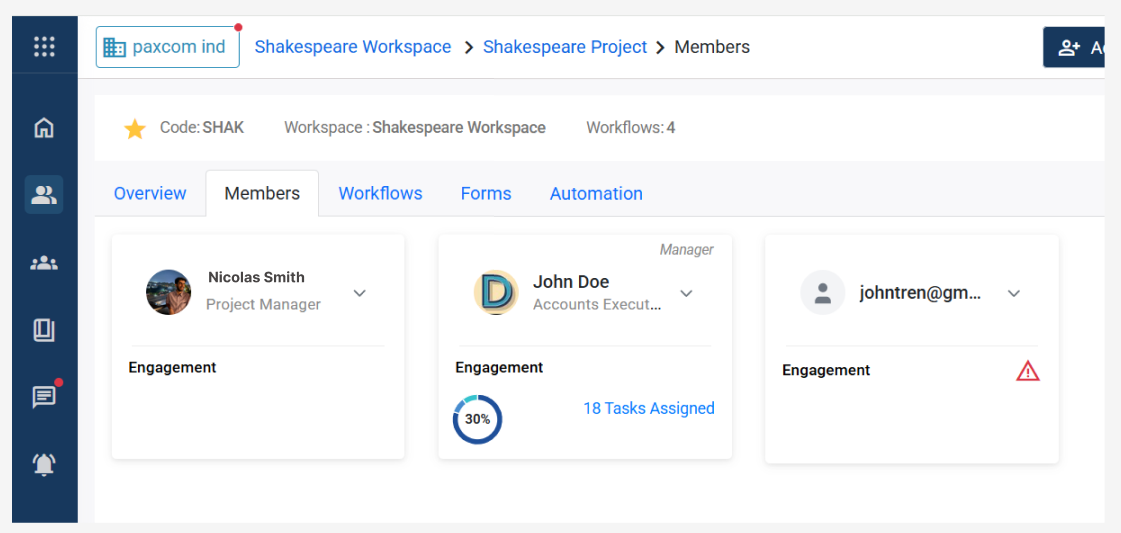
- By default a user gets added as a Collaborator, however you can change the member’s role using the engagement icon from the user card, shown below:
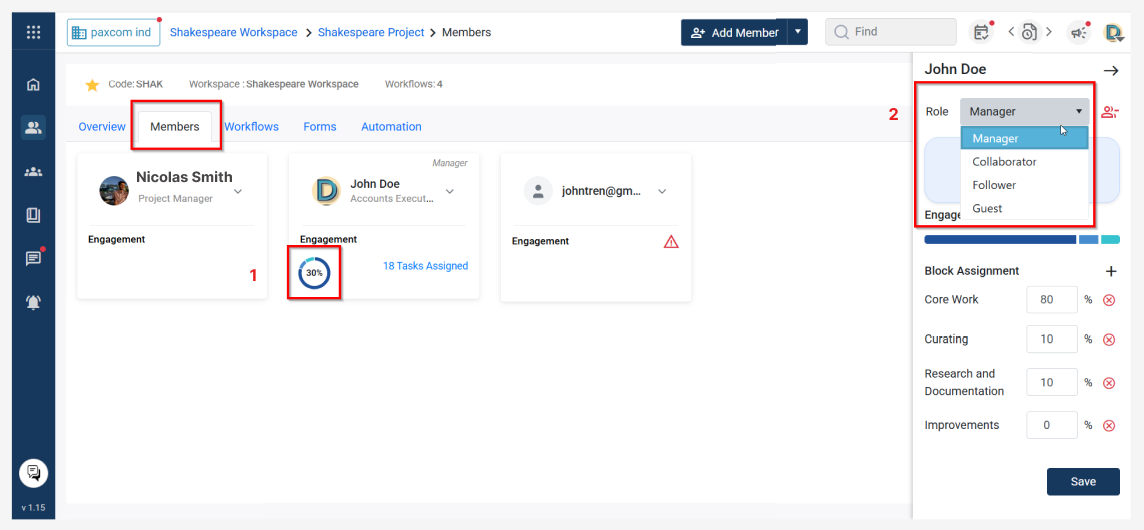
Member Roles:
You can add members as either collaborators or owners in the team settings. Collaborators have limited rights compared to team owners.
Collaborators have limited rights compared to team owners. The only difference is that collaborators cannot “add, edit, or delete a Stage”. All other rights remain the same.