Welcome to Collab Central, Your Dynamic Hub for Seamless Task Creation!
Collab Central is a dynamic menu for accessing an organization’s most popular and recent Workflows/Forms.
By default the view is set to the Workflows/Forms that are most popular in the organization. You can access your recently used Workflows/Forms via the recent tab, displaying workflows tailored to their specific usage history. In the classic option, one can view all updates and Workflows/Forms that have been shared by administrators. In case you do not see what you are looking for, you can use the search bar to find an appropriate workflow for the kind of task you have in mind.
Different Views of the Collab Central:
There are three different views available in Collab Central. The default view shows the most popular Workflows/Forms in an organization. You can switch between views to see the most popular, recently accessed, or the classic view of the Collab Central. This flexibility allows you to create tasks with a single click.
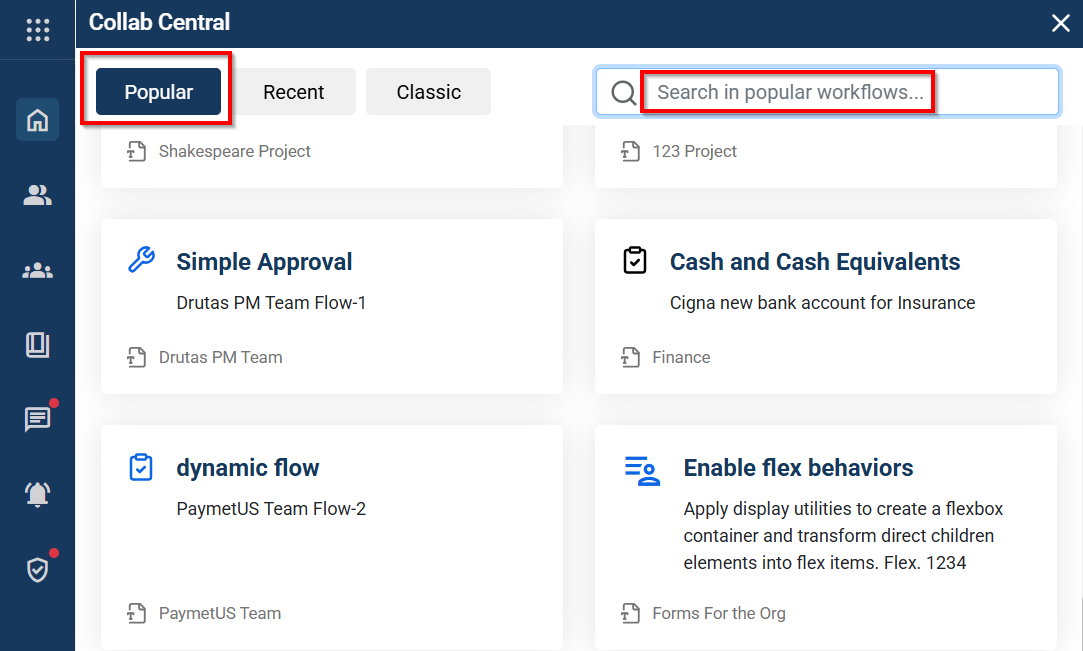
How to Access Collab Central:
Click the Open Apps icon in the top-left corner of the application. A window will appear showing all features—select Collab Central from there.
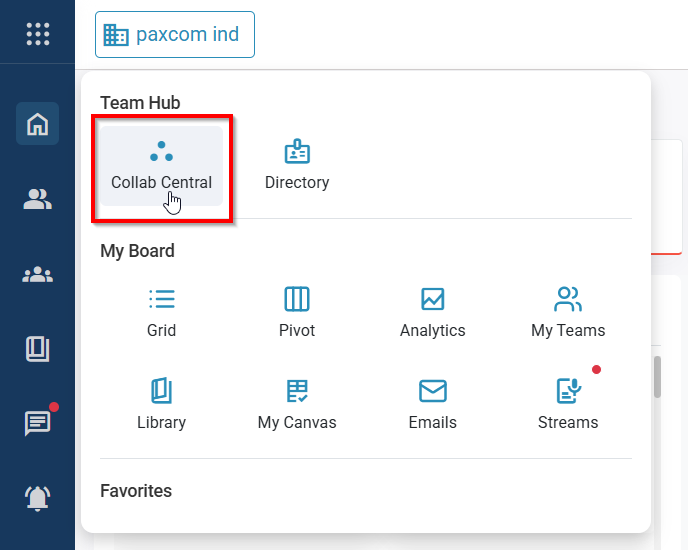
How to Share Workflows/Form from Collab Central
With Collab Central, sharing Workflows/Forms is easier than ever, simply hover over the workflow/Forms and use the highlighted Share icon to copy.
Smart Links and URLs, shown below:
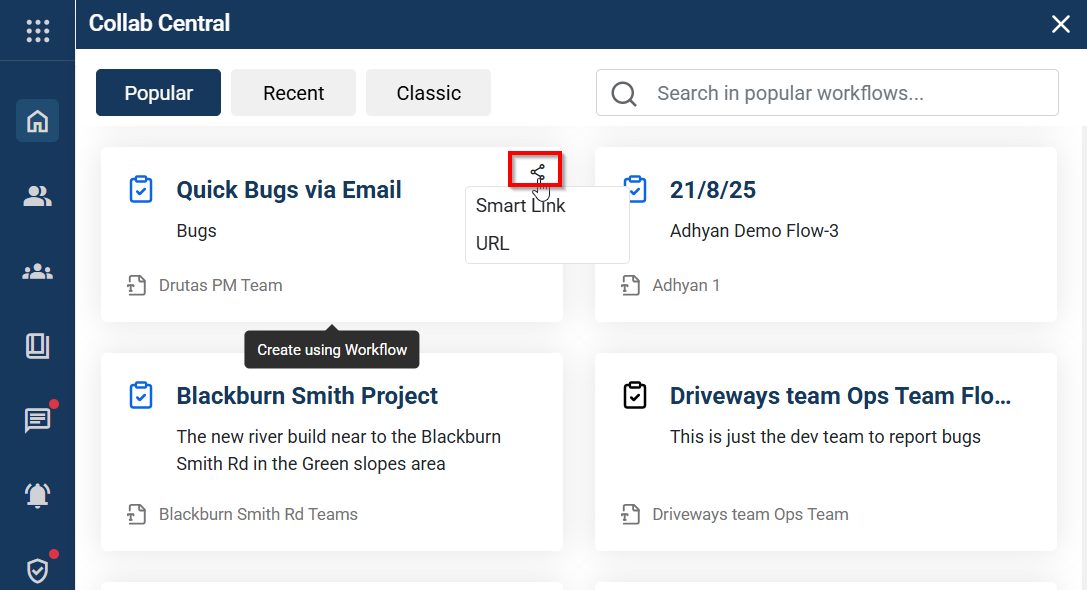
With Collab Central, the colors of the workflow icon are indicative of the privacy settings chosen by the workflow creator.
Organization workflows are displayed by default to all, while Teams and Workspace Workflows are only visible to team managers and workspace owners. Organization workflows appear in blue, Workspace workflows in black, and Team workflows in dark maroon, shown below: