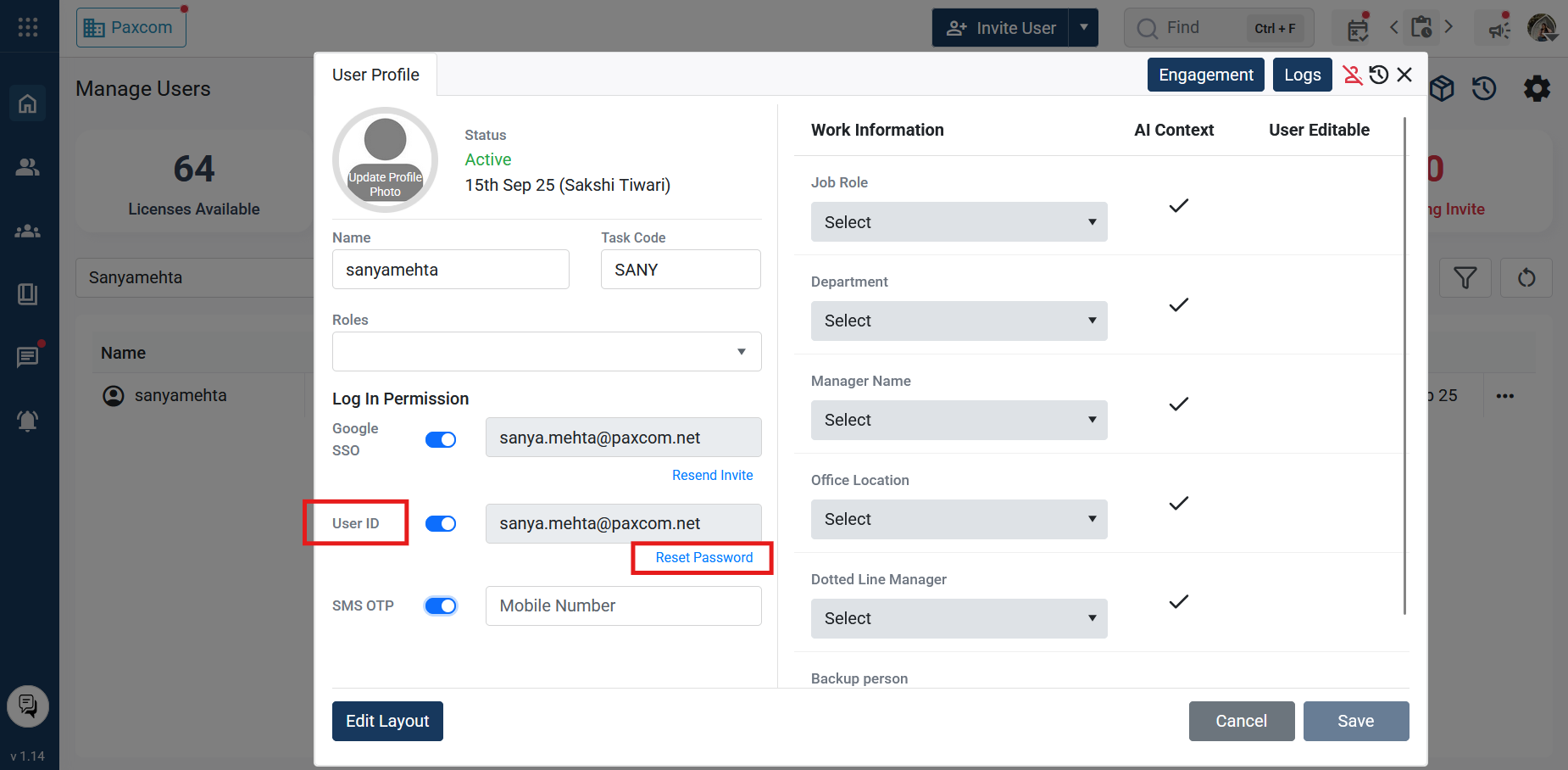How to reset your password:
If you forget your password, it can be reset via three different ways:
- User Profile:
- Login Screen
- Admin
1. Resetting password via User Profile:
- Click the user image icon and then the welcome name on the top right side, shown below:
![]()
- Profile Preferences pop-up will appear
- Scroll down towards the bottom of the page, the Login Settings panel will be seen.
- In the user ID option, select the Reset Password option.
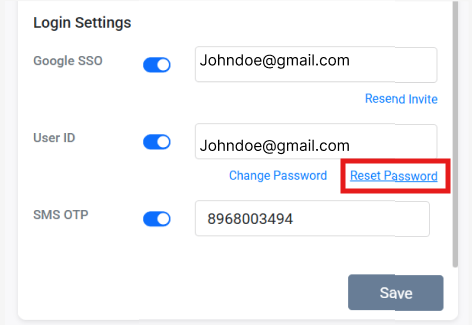
- Click “Reset Password“, an email will be generated on your registered email ID.
2. Password Reset from Login Screen
- Go to the Login Page.
- Enter your registered Email ID.
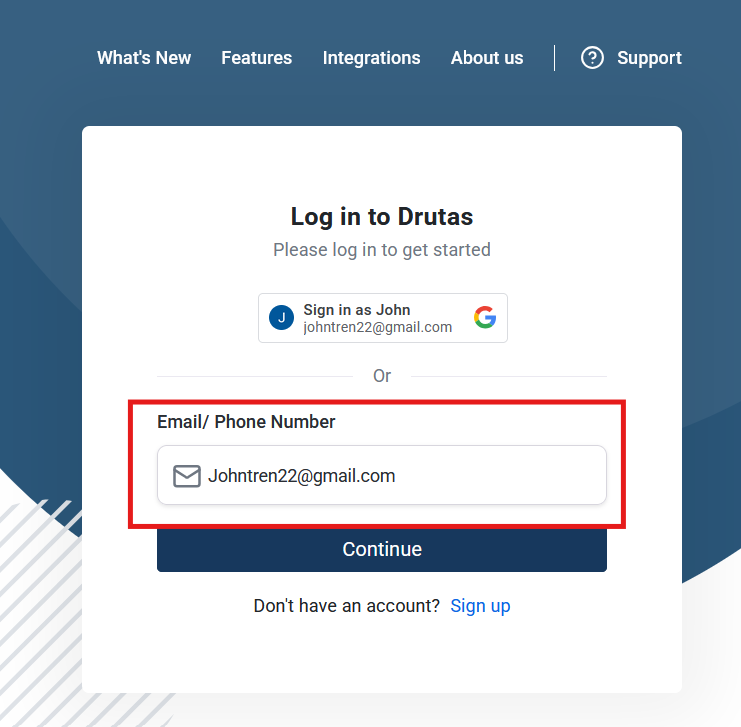
- Under the password field, click Forgot Your Password, located to the right of the password label.
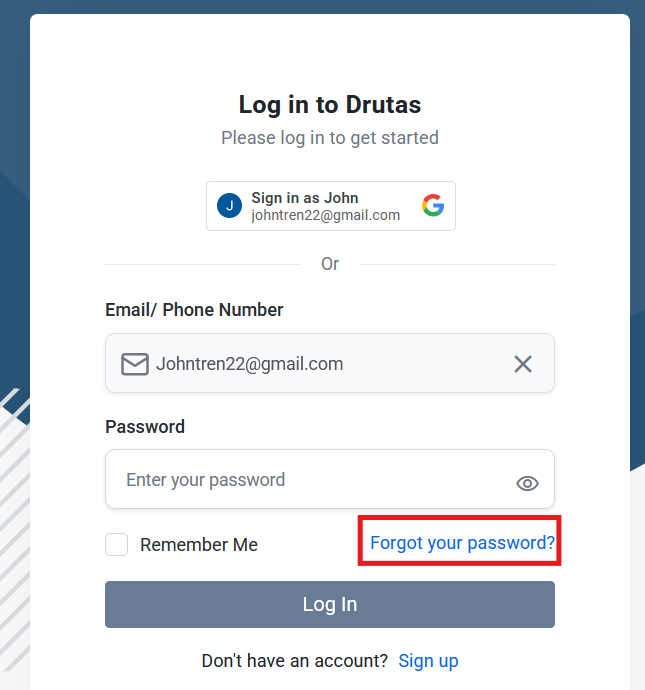
- Just under the Enter Password label, click Forgot Your Password located to the right of the password field.
- Check your inbox for the reset link.
- Follow the link to set a new password.
3. Reset Password via Admin:
- Navigate to Admin Console → Switch to Manage User, page.
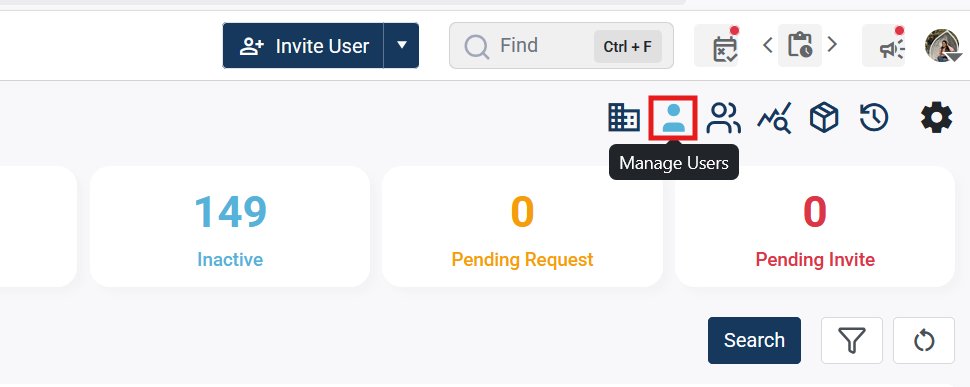
- Search for the user in the grid.
- Hover over the user row and click the three dots towards the extreme right hand side to open Edit Profile Settings of the user
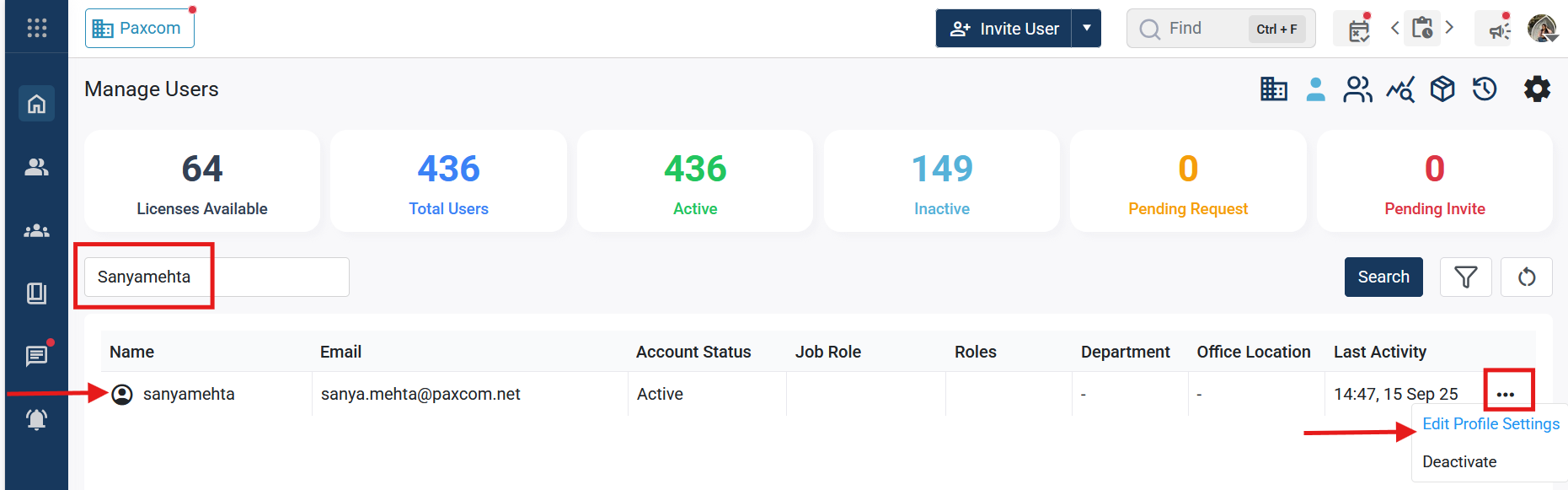
- In the left panel, under Login Permission → User ID, click Reset Password.