How to add Flow Elements using the task sidebar :
After creating and assigning a task to a team, project, or individual user, you can effortlessly add flow elements from the task sidebar. The Work Flow element grid, located at the bottom of the task sidebar, allows you to conveniently select and include the desired flow elements.
Workflow element grid in the task sidebar: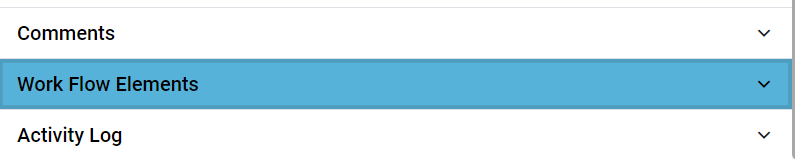
Flow element button and grid in the task sidebar:
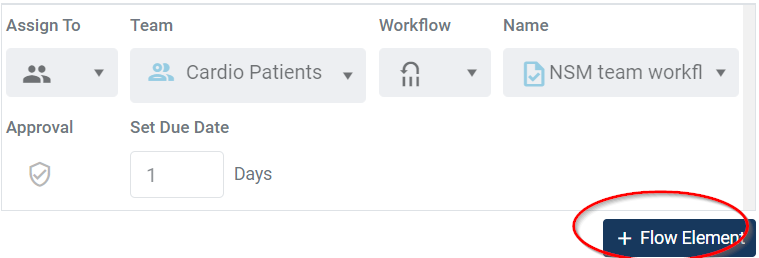
Additionally, task assignment dropdowns can also be utilized to add flow elements, providing a seamless way to enhance task execution. Once you have the task in your possession, you can utilize the four dropdowns in the task assignment section to add another flow element to the task. Moreover, you have the option to provide instructions to the flow element by either delegating or selecting the pass-on option.
Flow element inclusion through task assignment dropdowns:
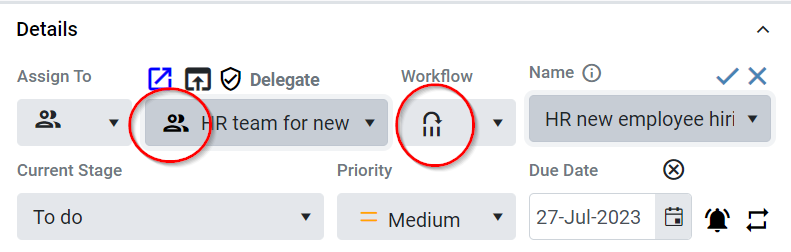
Automatic selection of the delegate option by default:

By default, the delegate option will be preselected, followed by the pass-on option. Nevertheless, you have the freedom to choose to delegate the task according to your preference. The flow elements added from the task sidebar will be visible in the flow elements grid, and they can also be accessed from the icon provided at the top of the task sidebar grid.
The added flow elements will be displayed at the top of the task sidebar:
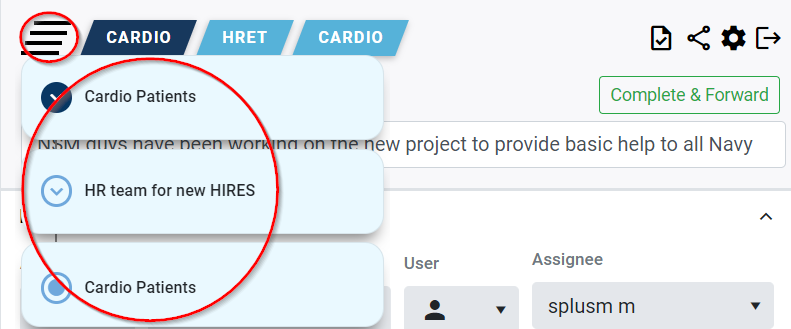
After clicking the “Complete and Forward” button, the task will advance along the added flow. You have the freedom to remove the flow element from the grid whenever necessary using the delete icon. The delete and edit icons will be visible when hovering over the grid.