How to manage users ?
This tool streamlines the administrative tasks, ensuring an organized and effective management experience within the Drutas ecosystem.
Several potential features accessible through the admin console encompass searching for users, page reset, user addition, license verification, and the categorization of users as active or inactive.
Locate a user
- To locate a user, utilize the icon selections displayed in the image below to conduct a search based on name, email, or roles:
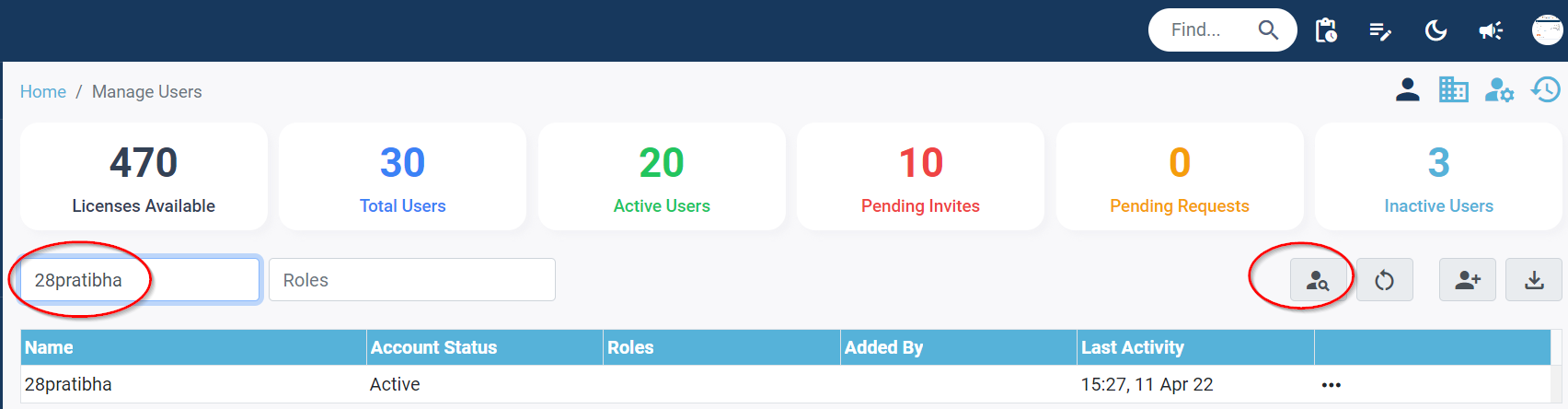
Reset screen:
To reset the search field and initiate a new search based on username, email, or role, you need to follow these steps:
- Press the reset icon next to the search field. This will clear the current search results and initiate a new search based on the updated search criteria.

- The search results will be displayed, showing all users that match the search criteria.
Invite user:
- You can invite users via email
- To invite multiple users at once, you can do so by separating their email addresses with a comma

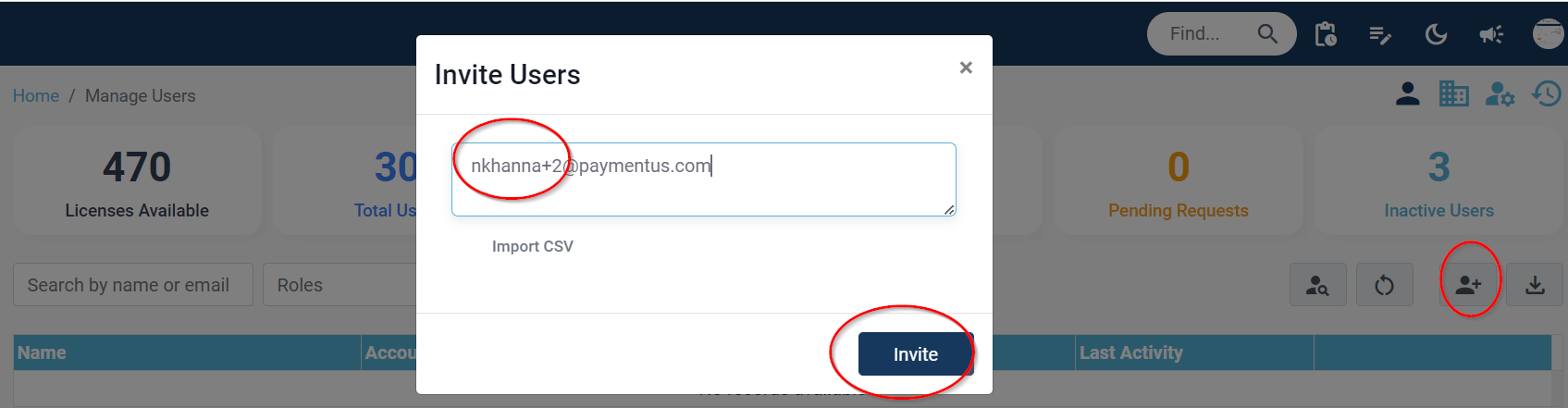
How can you manage users?
You can manage user settings and can deactivate their profile using the three dots on the extreme right of each user.
Note – total users is a combination of active members plus pending request
- Total Users tab
- Click total users tab
- You can look for a specific user using the search tab
- You can click the three dots to either deactivate the users profile or edit profile settings as shown below
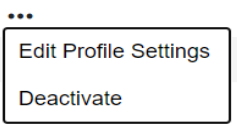
- Edit profile settings, will give you the following options to edit
- edit user email and role
- reset password
- Resend user invite
- Active users – you can view the total number of active users by visiting the active user tab. Active users are those who are actively using the platform:
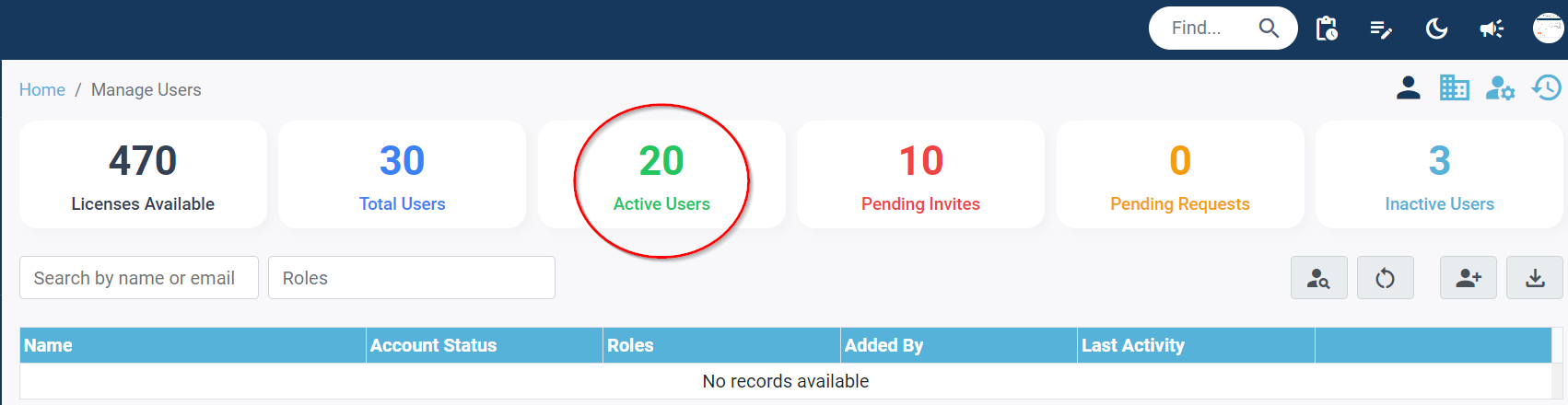
- Pending requests – are those where you have sent invites to other users but have not accepted or not logged in the platform. You can view the pending request that require your approval
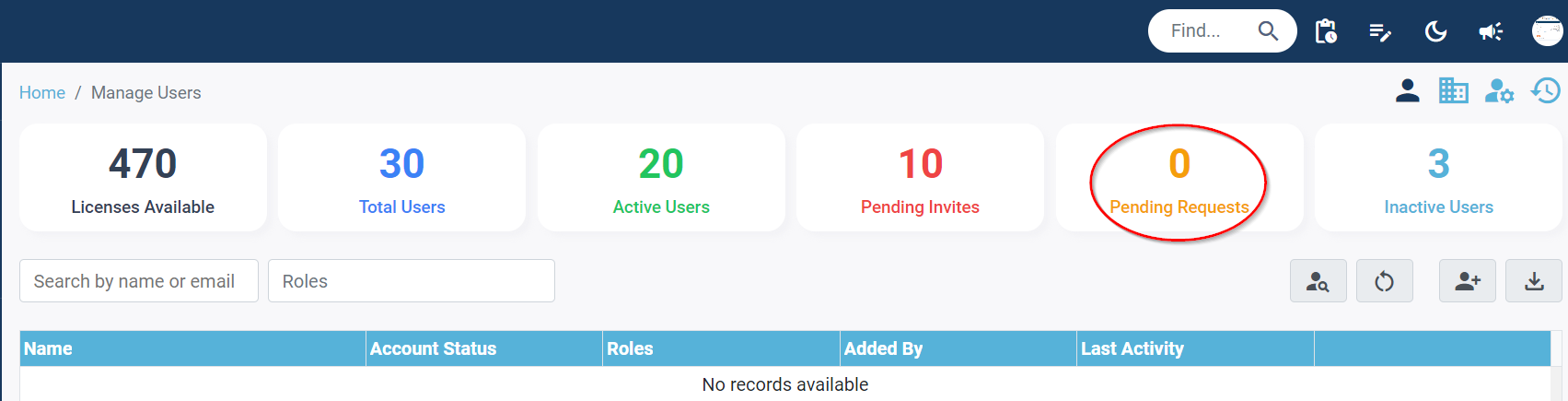
- Pending invites – you can view the pending number of invites by visiting the pending invites tab. Pending invites are those invites that were sent to users to join Drutas and they didn’t joined it:

- Pending request: as an admin user you can click on this tab to access a list of all pending requests that necessitate your approval for users to gain access to the application.
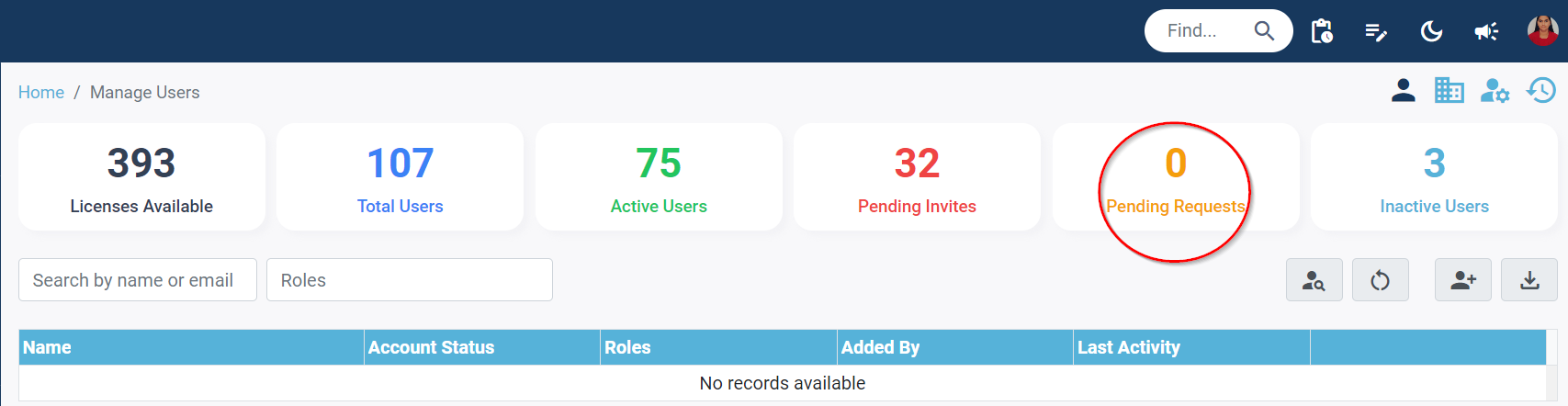
- Inactive users: are individuals who do not engage with or utilize the application.
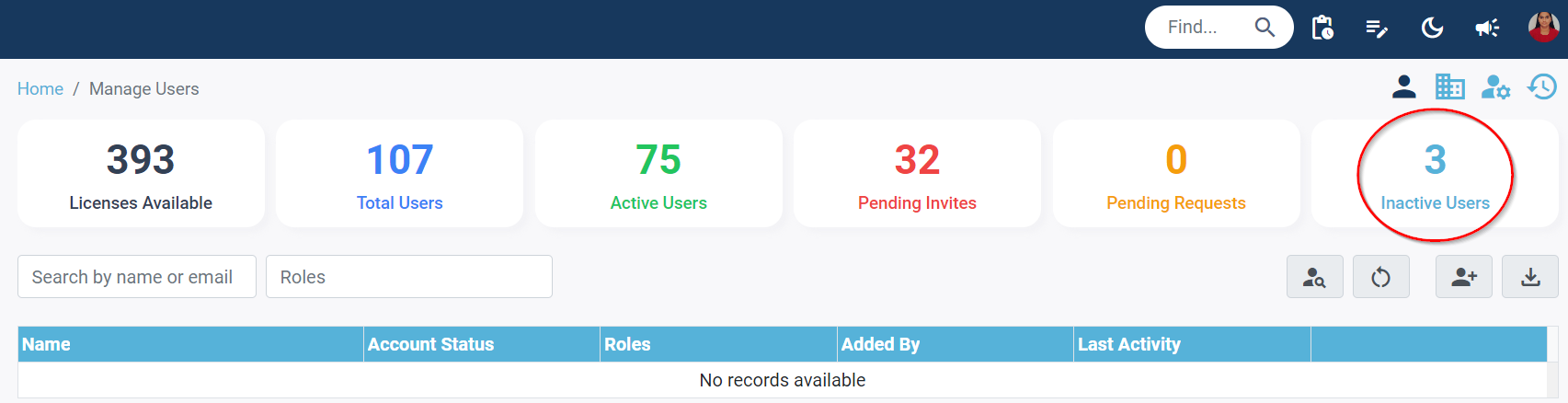
To do this, admin can go to the Manage Users page, click the three dots on the left, and select the “Edit User Profile” option, shown below in the image:

Clicking on “Edit Profile Settings” will bring up a page that allows you to activate both options. You can also deactivate a login type from this page, but at least one option must remain active.

The admin can also reset a password using the same page under the User ID dropdown. Additionally, the admin can resend invites to users who opted for the SSO option during the profile set up.
You can also access the user activity log on this page by clicking on the user’s name or email, or by using the triple dots to open the edit profile settings and selecting the activity log icon from the top right side.