Comments in the task sidebar:
- Comments in the task sidebar is a communication tool within task management systems. They allow team members to have task-specific discussions, and the ability to tag users ensures that the right people are involved in those discussions. Notifications make sure that tagged users are promptly informed and can easily access the relevant conversation, enhancing collaboration and task management efficiency.
- Instead of manually tagging each team member or follower one by one, which can be time-consuming, the “@all” feature allows you to notify everyone with a single tag. This saves significant time and effort, making communication more efficient. When you use “@all,” it notifies and involves everyone who is part of the task within the team/project, ensuring that they are aware of a specific comment, update, or important information related to that task.
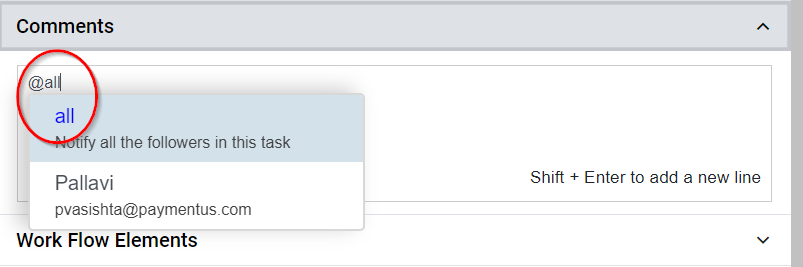
- You can conveniently include or remove images within the comments section of a task or project. This functionality allows for the visual representation of information or context related to the task.
