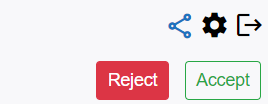Pass on a Task:
If you choose to pass on the task to the assignee of another project, the task will not appear in your task portal and you will not be notified when it is completed. But you can still view the task in the created, all task and followed task list.
How to Pass on a Task:
To pass on a task, you must select the pass on task icon. After that a projects needs to chosen and a default assignee will be automatically selected. You can also change the default assignee from the assignee dropdown.
When you pass on a task to another assignee of another project, the next assignee will receive a pass on notification as shown below in the image:
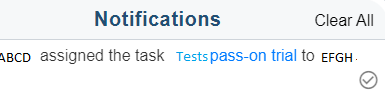
When you see this notification, you need to click on the task name as shown in the notification. Upon clicking the task, you will get an invitation to accept or reject the passed on task as shown in the below image: